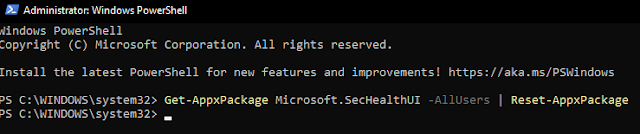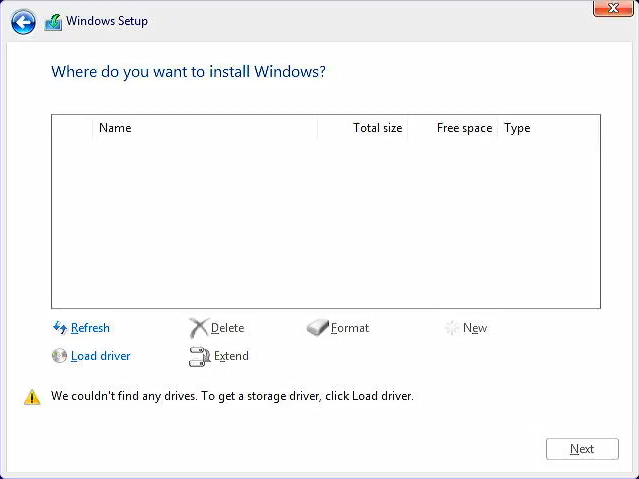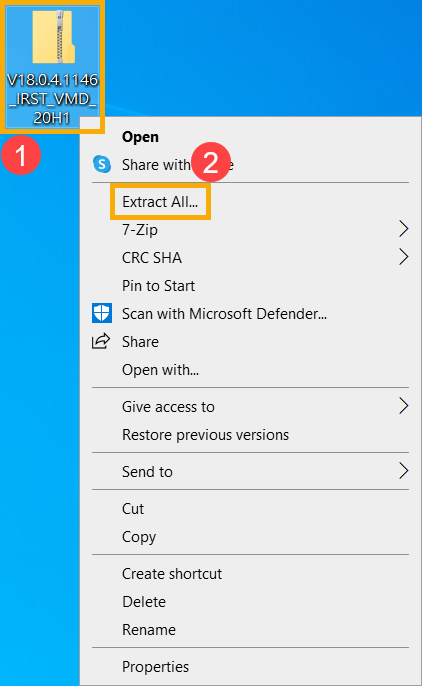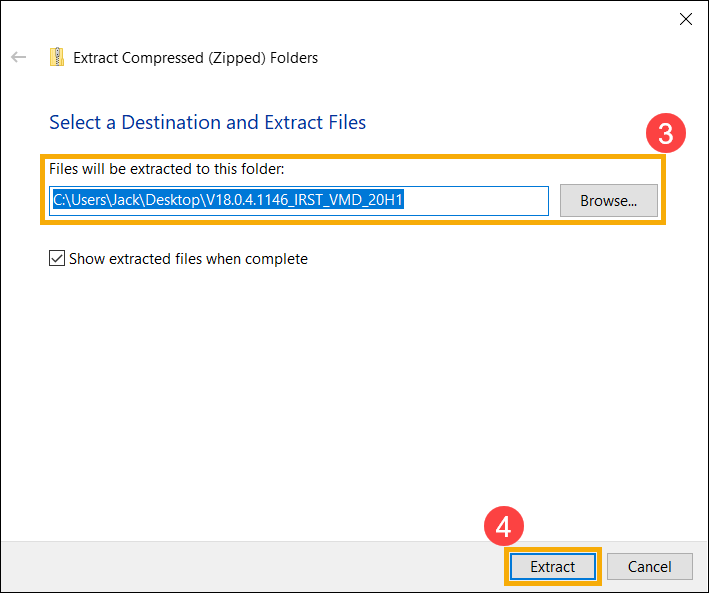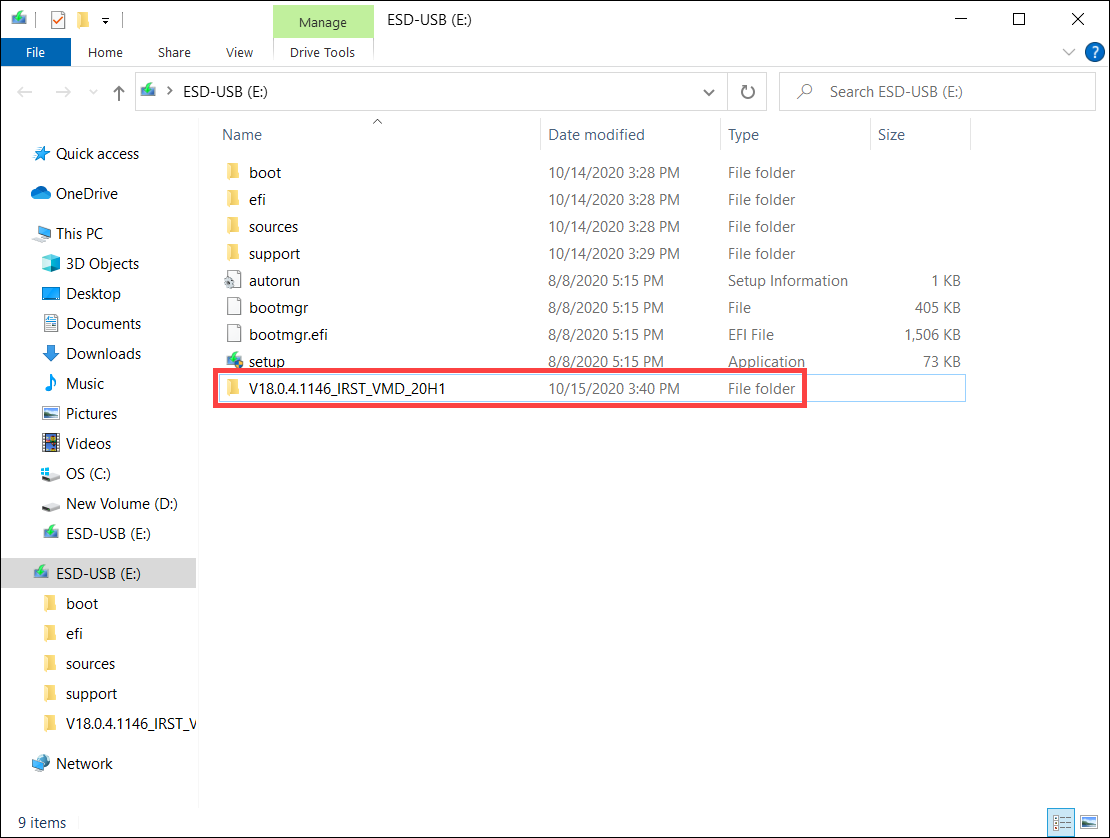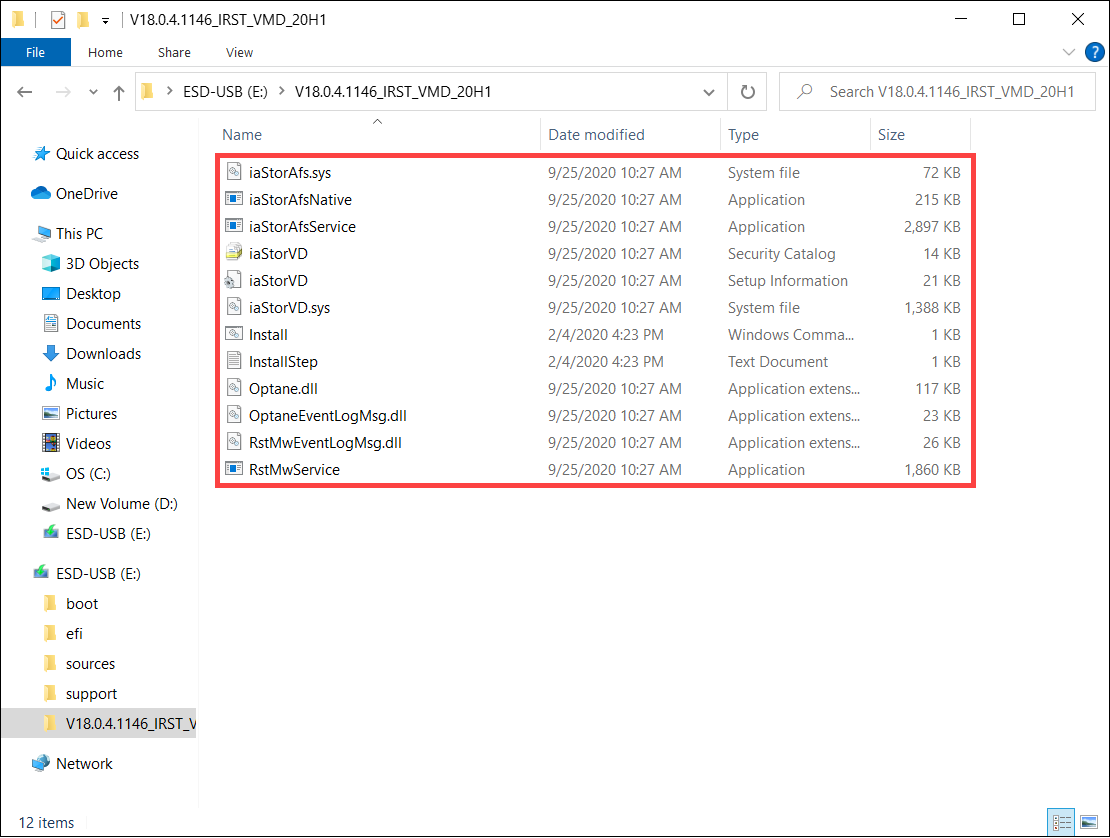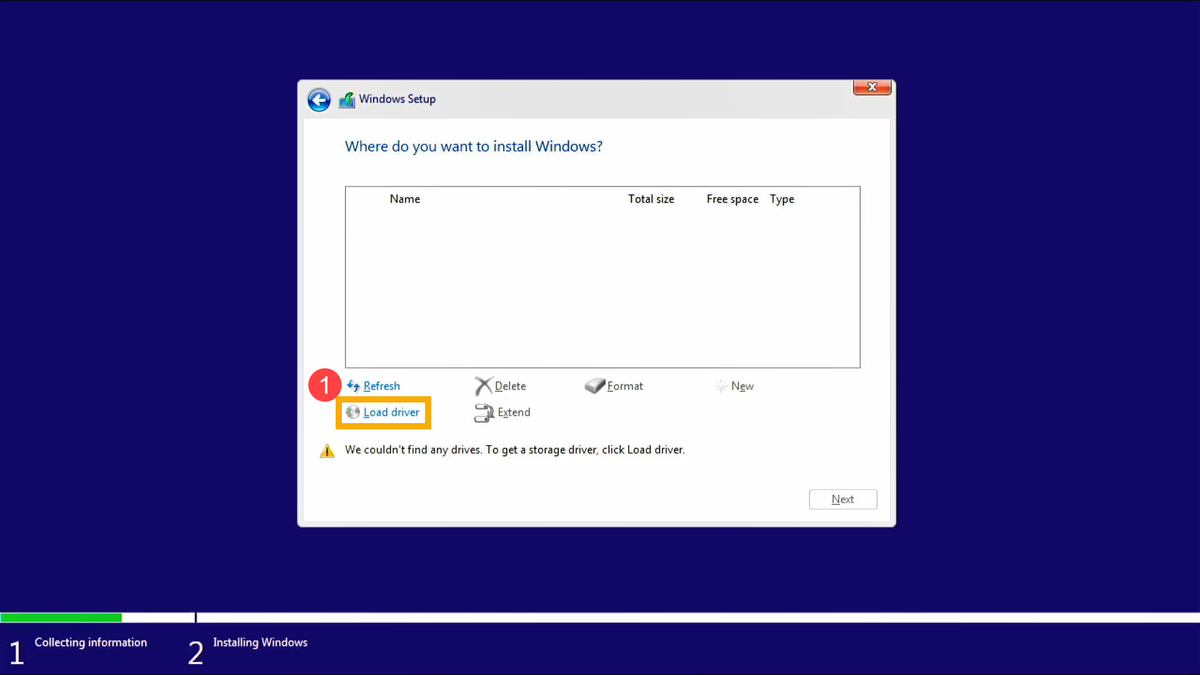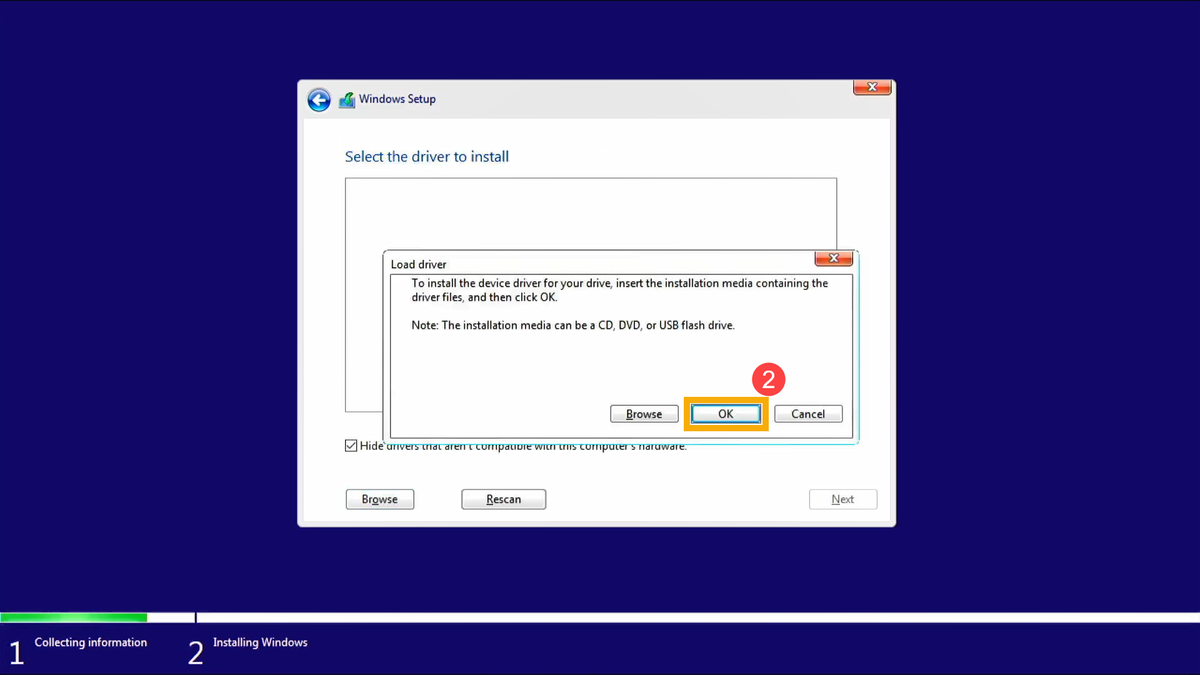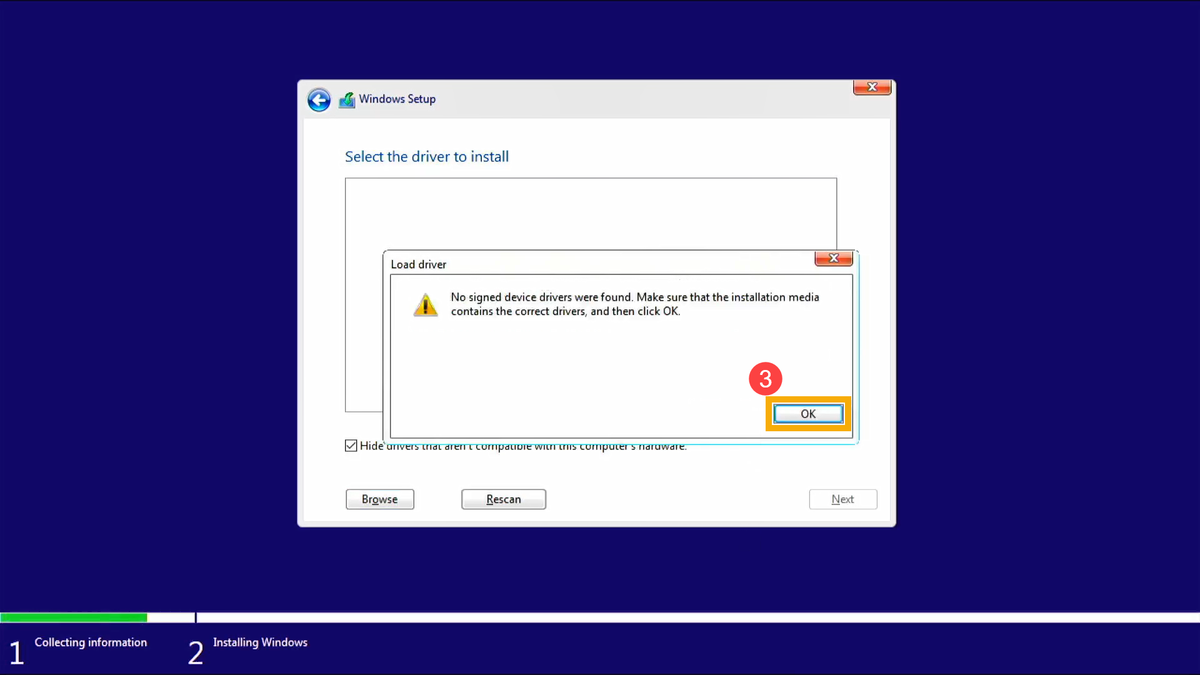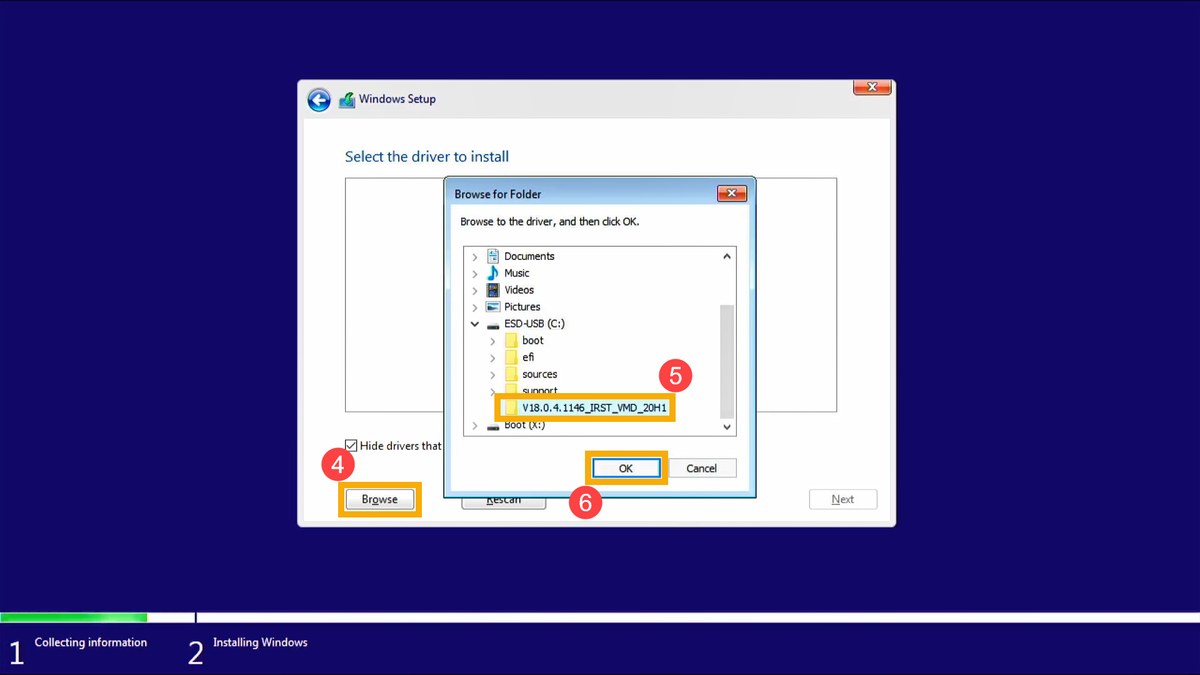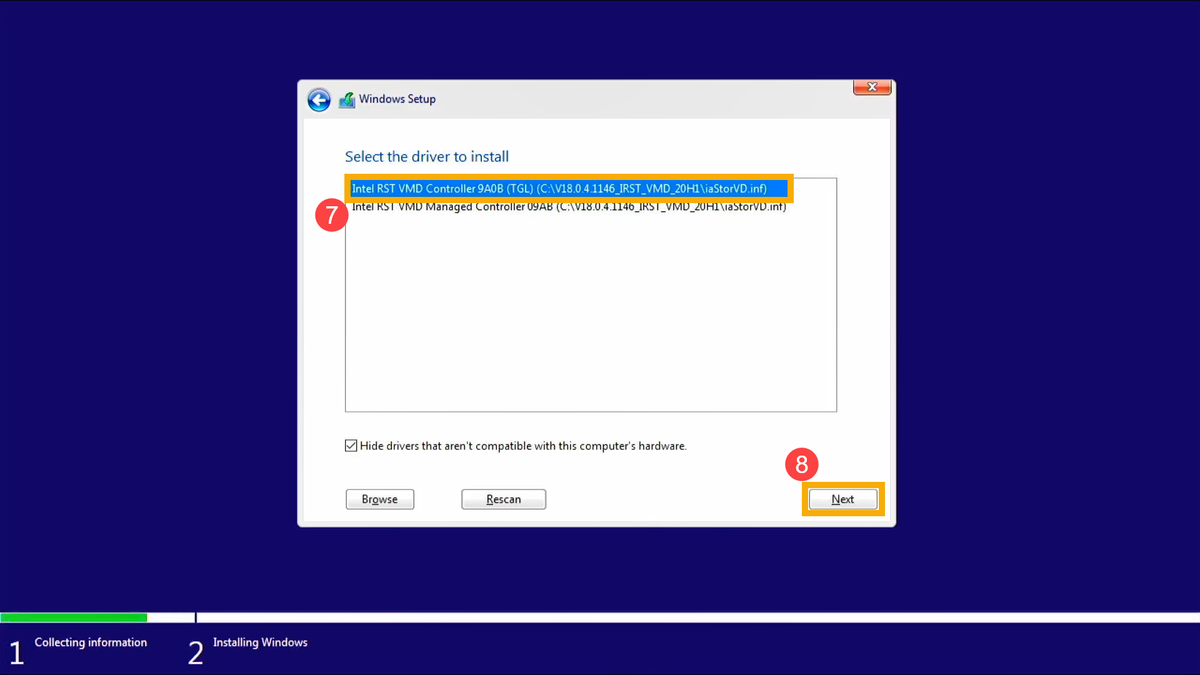How to Become as "Invisible" as Possible In Today's Cyberage
I have been getting a lot more questions from customers lately with regard to online data privacy and data security."How can I keep my online accounts more secure?"
"I would like to surf the internet as anonymously and as privately as possible. How can I do that?
"I found some personal information online, and would like it removed! How do I do that?"
So I decided to write a post covering the basics of online privacy, how to improve your safety and security when online, and how to get personal data removed from the internet (if at all possible).