Here is a basic list of some Mac OS applications that we use and recommend! Leave a comment below if you have a program that you use/love and would like to recommend it!
Web Browsers
Brave Browser - 3x faster than Chrome. Better protection from Google and Big Tech. Built with your privacy in mind!
Vivaldi - Not sure what browser to use? Vivaldi allows you to use features from various different browsers, including their add-ons! Get unrivaled customization options and built-in browser features for better performance, productivity, and privacy.
Choosy - Choosy can prompt you to select from the browsers on your Mac, or just the ones that are running, so you can decide which browser is right for a particular link.
OpenIn - OpenIn is a native application for Intel and Apple Silicon architecture and allows you to choose what happens when you click on a web link or an email link, and even open specific programs for certain file types! OpenIn can even modify file open requests, and send the application a request to open a parent folder instead of the file. Plus much more!
BitWarden - Secure cloud syncing lets you access your sensitive information from anywhere on any device. Protect your online data using a password manager you can trust. Bitwarden conducts regular third-party security audits and is compliant with GDPR, SOC 2, HIPAA, Privacy Shield, and CCPA standards.
System Utilities
Download and install current, or previous versions, of Mac OSX operating systems: https://support.apple.com/en-us/HT211683
Macs Fan Control - Mac OS application for real-time monitoring of fan speeds and temperatures. With this app, you can monitor your temperatures, and fan speeds, and help you solve overheating problems like those found on a MacBook Pro. Solve fan noise problems such as those caused by HDD replacement in iMacs and fan speed issues after various aftermarket parts replacements.
Hot - Hot is a macOS menu bar application that displays the CPU speed limit due to thermal issues.
Stats - Mac OS system monitoring software.
Onyx - OnyX is a multifunction utility that you can use to verify the structure of the system files; run miscellaneous maintenance and cleaning tasks; configure parameters in the Finder, Dock, Safari, and some Apple applications; delete caches; remove certain problematic folders and files; rebuild various databases and indexes; and more.
Mac Cleaner Pro - Professional tools for Mac cleanup. Keep your Mac always fast, clean, and organized!
GmsartControl - GSmartControl is a graphical user interface for smartctl (from smartmontools package), which is a tool for querying and controlling SMART (Self-Monitoring, Analysis, and Reporting Technology) data on modern hard disk and solid-state drives. It allows you to inspect the drive's SMART data to determine its health, as well as run various tests on it.
DriveDX - Advanced hard drive health diagnostics, drive health monitoring, and hard drive health testing software.
Disk Inventory X - Disk Inventory X is a disk usage utility for Mac OS X. It shows the sizes of files and folders in a special graphical way called "
treemaps".
coconutBattery - With coconutBattery you're always aware of your current battery health. It shows you live information about your battery such as how often it was charged and how is the current maximum capacity in relation to the original capacity your battery had when it left the factory.
Security
Malwarebytes AntiMalware (MBAM) - Say hello to smarter, safer protection for all your family's devices. Specifically designed to catch malware on Mac, MalwareByte's threat intelligence & proven technology let you rest easy, knowing that we’re finding and crushing threats that other antivirus software missed. The best part, we do it all without hogging your system’s resources or spamming you with annoying notifications. Finally, cybersecurity that is smart enough for your Mac.
ClamXAV - Whether you’re a home user, business user, or education user, ClamXAV provides effective malware protection on a single Mac or an entire network. ClamAV is one of the oldest Unix AntiVirus programs around.
Clario - Modern protection from more modern threats! Protect your Apple Computer and digital identity from viruses, unsecured Wi-Fi, ID theft, or hacking; in real time. 100% Detection rate!
General Programs
Caffeine - Caffeine is a tiny program that puts an icon in the right side of your menubar. Click it to prevent your Mac from automatically going to sleep, dimming the screen, or starting screen savers.
VNC - Securely access and manage any device, from anywhere!
Sublime Text - Text editing, done right!
The Unarchiver - The Unarchiver is the only app you need to open RAR on Mac. It’s times more powerful than the native macOS utility and supports infinitely more archive formats.
Keka - Mac OS file archiver.
PDF Expert - PDF Expert is a uniquely fast, reliable, and easy-to-use PDF software. PDF Expert packs powerful features into a well-designed and intuitive interface. Effortlessly breeze through any type of PDF-related task!
Software Removal Tools
AppCleaner - AppCleaner is a small application that allows you to thoroughly uninstall unwanted apps.
Installing an application distributes many files throughout your System using the space of your Hard Drive unnecessarily. AppCleaner finds all these small files and safely deletes them.
TrashMe - Your Mac is full of files that you consider to be junk because they are too old, too big, or useless to you: incomplete downloads, Windows files, old screen captures… In addition, macOS creates many large files like app caches, system updates, log reports or Xcode files. When space is precious, you can use TrashMe to remove all these files and recover many gigabytes!
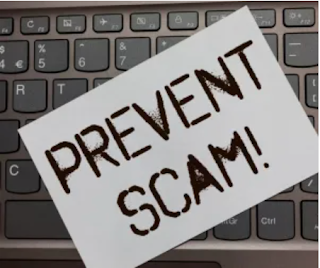



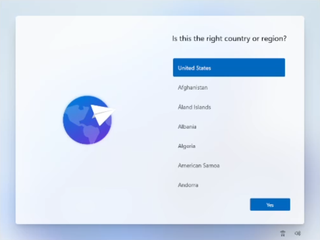
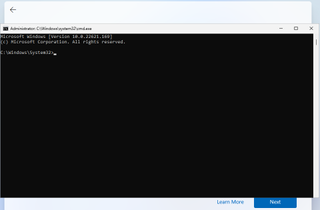
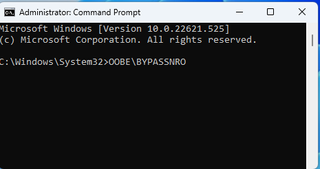

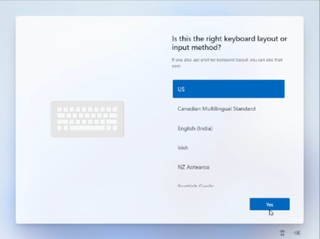
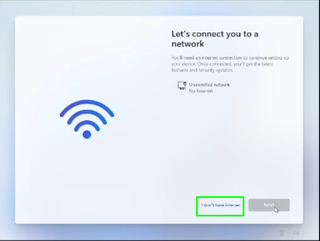
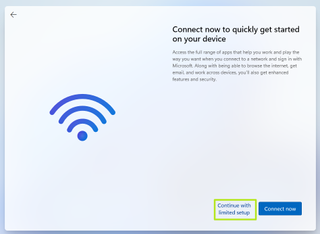




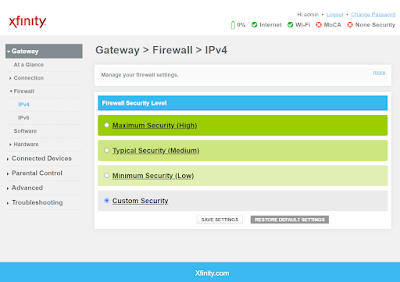


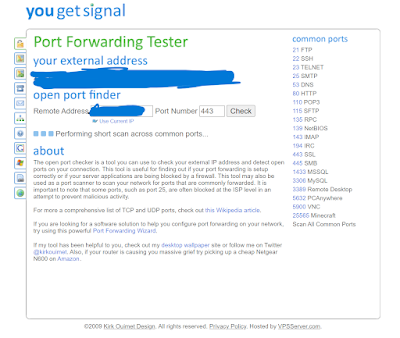



.jpg)
