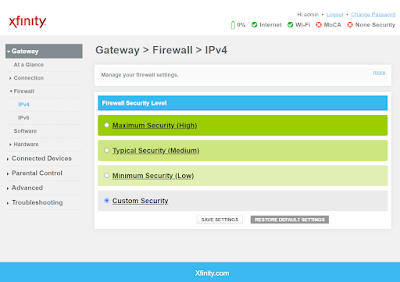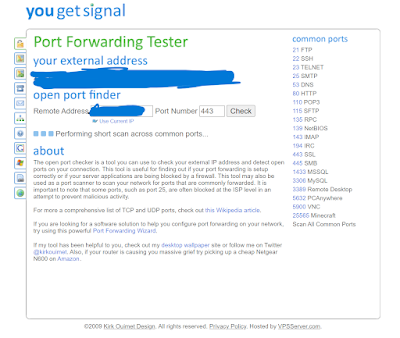Make 802.11ac Work Correctly On A Linksys WRT1900AC Router
I have had a
Linksys WRT1900AC router for quiet sometime now, and in it's name it says that is an AC router. Since I have AC compatible Wifi devices, theoretically I should be able to get a max speed of around 1300 Mbps. In reality it would likely see something around 600 Mbps to something around 1024 Mbps due to the connections being wireless and can have interference. What I recently discovered though was that I was getting 802.11n speeds on my devices. I found that to be weird. So I checked the route's settings.
Under "Network Mode" in the router's settings (logged in through a browser via the router's IP address), I found that the only options for wireless network modes were for A, N or A/N. But nowhere in the menus/options does it specify an option for 802.11ac!?
That was baffling to me seeing as this router is capable of doing 802.11ac according to Linksys AND it's in the devices NAME. So I figured that I was doing something wrong or I was not looking in the right place. Naturally, I checked their
FAQ section and found nothing on this.
I also did what I tell ALL my customers to do and read the
manual; found no assistance there.
After doing someone line research I found that if flipped the setting in "Network Mode from A/N only to Mixed (and after a reboot of the router) I had 802.11ac speeds! This router apparently HAS to be on "Mixed Mode" for AC speeds to be achieved. Very odd that Linksys would NOT include an AC option in the "Network Mode" section in the router settings, or make it more clear the A/N mode disables/prevents AC speeds all together.
Since I was able to figure it out, I wanted to make this post to hopefully help folks out that find themselves with the same or similar issue!
Pacific Northwest Computers
www.pnwcomputers.com
360.624.7379