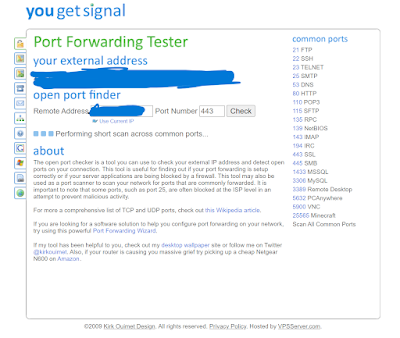Setting Up OPNsense as a Private DNS Server with Intrusion Detection in a Proxmox VM
Transform your network security with a dedicated DNS server and real-time threat detection
With more than 20 years of experience, Pacific NorthWest Computers provides affordable on-site and in-shop computer repair services in Washington and Oregon State! We provide services ranging from onsite and remote support, malware removal, data recovery, laptop hardware repairs, custom-built computers, networking, security services, consulting/training, and many other computer/tech-related support and services! www.linktr.ee/pnwcomputers
Transform your network security with a dedicated DNS server and real-time threat detection


Ensuring stable wireless connectivity is essential for the proper functioning of IoT devices. If you're experiencing issues during setup or daily use, follow this checklist to optimize your network for compatibility.