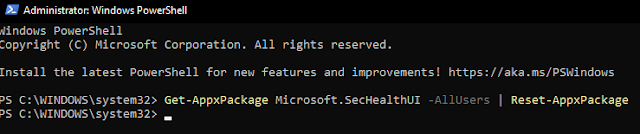Tutorial: Virus Scans & System Cleanup (PC)
1. Running a Virus Scan with Windows Defender (Microsoft Defender Antivirus)
Windows 10/11:
-
Click the Start Menu and type Windows Security. Open it.
-
In the Windows Security window, click Virus & threat protection.
-
Under Current threats, click Quick Scan to immediately scan important areas of your computer.
-
For a deeper scan:
-
Click Scan options under the Current threats section.
-
Choose Full Scan and click Scan Now. (This may take 1-2 hours.)
-
Notes:
-
Ensure that Windows is fully updated by checking Windows Update.
-
Threats found will be quarantined automatically or prompt you for action.