In over 20 years of working with technology and data, I’ve encountered just about every kind of storage failure imaginable; from corrupted file systems to physically damaged drives. And while there are countless data recovery companies out there who would LOVE to charge you an obscene fortune to "help" you get your data back, one Company has gone against that trend has consistently stood out to me, HDD Recovery Services out of Ottawa, Canada: https://www.hddrecovery.ca/
With more than 20 years of experience, Pacific NorthWest Computers provides affordable on-site and in-shop computer repair services in Washington and Oregon State! We provide services ranging from onsite and remote support, malware removal, data recovery, laptop hardware repairs, custom-built computers, networking, security services, consulting/training, and many other computer/tech-related support and services! www.linktr.ee/pnwcomputers
Showing posts with label RAID. Show all posts
Showing posts with label RAID. Show all posts
Friday, August 22, 2025
Clean-room Level Data Recovery Service: That's NOT a Rip Off!
In over 20 years of working with technology and data, I’ve encountered just about every kind of storage failure imaginable; from corrupted file systems to physically damaged drives. And while there are countless data recovery companies out there who would LOVE to charge you an obscene fortune to "help" you get your data back, one Company has gone against that trend has consistently stood out to me, HDD Recovery Services out of Ottawa, Canada: https://www.hddrecovery.ca/
Labels:
APFS,
blog,
Canada,
corrupt disk,
data recovery,
disk clone,
external drive,
fair price,
file restore,
hdd,
honest,
mac,
media recovery,
Ottawa,
RAID,
server,
slow service,
ssd,
tech help,
trusted
Thursday, August 14, 2025
RAID Controller HBA Mode PLUS Proxmox ZFS Setup Tutorial
RAID HBA Mode & Proxmox ZFS Setup
Overview
This tutorial covers converting a RAID controller to HBA (Host Bus Adapter) mode and setting up ZFS storage in Proxmox. HBA mode allows ZFS to directly manage individual drives, providing better performance and ZFS's advanced features.
Wednesday, August 6, 2025
ProxMox VE: Installation & Free Edition Configuration
Setting Up ProxMox VE:Installation and Free Edition Configuration
ProxMox Virtual Environment (VE) is a powerful open-source virtualization platform that combines KVM virtualization and LXC containers on a single platform. Whether you're building a homelab or deploying enterprise infrastructure, ProxMox offers enterprise-grade features without the enterprise price tag.
In this guide, we'll walk through the essential steps for installing ProxMox and configuring it for the free edition, including the crucial repository fixes that every non-subscription user needs to know.
Labels:
containers,
datacenter,
Enterprise,
free edition,
homelab,
hypervisor,
IT,
KVM,
Linux,
network,
Proxmox,
RAID,
server,
setup,
storage,
system admin,
tutorial,
VE,
virtualization,
VM
Location:
Vancouver, WA, USA
Thursday, April 28, 2022
M.2 SSD Not Detected by Windows 11/10 Installer
If you experience that the Windows installer cannot find your M.2/NVMe drives when installing Windows 11/10, try this process of loading the Intel IRST driver to gain access to your SSD drive!
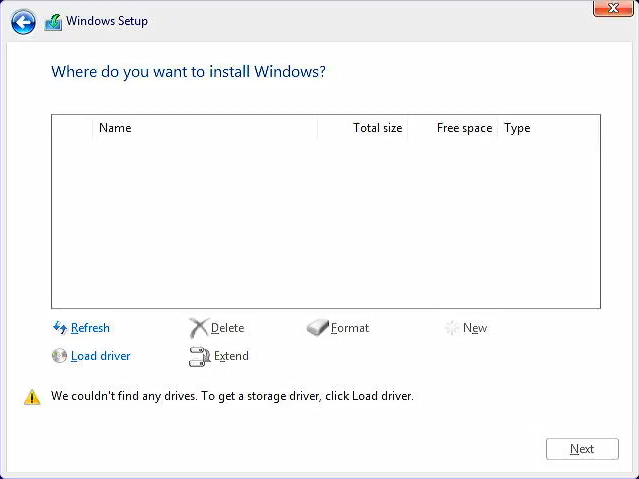
For the Intel CPU platform, you need to manually install Intel Rapid Storage Technology (IRST) driver during the Windows installation process. You can also refer to the Intel document of How to Configure RAID or Intel Optane Memory with Intel RST on an Intel VMD Capable Platform.
Note: The following pictures are a reference, it may be varied depending on the different versions.
Manually install Intel Rapid Storage Technology (IRST) driver
- Download Intel Rapid Storage Technology (IRST) driver Download Link.
- After downloading the driver, right-click [V18.0.4.1146_IRST_VMD_20H1] compressed file① and select [Extract All]②.
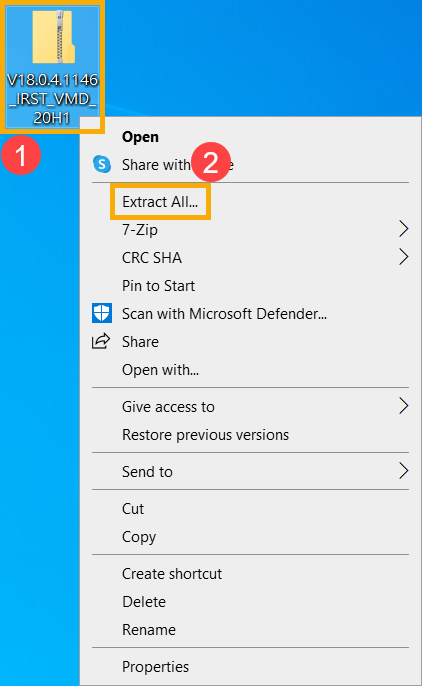
- Select a Destination③ (such as a USB thumb drive) and click [Extract]④.
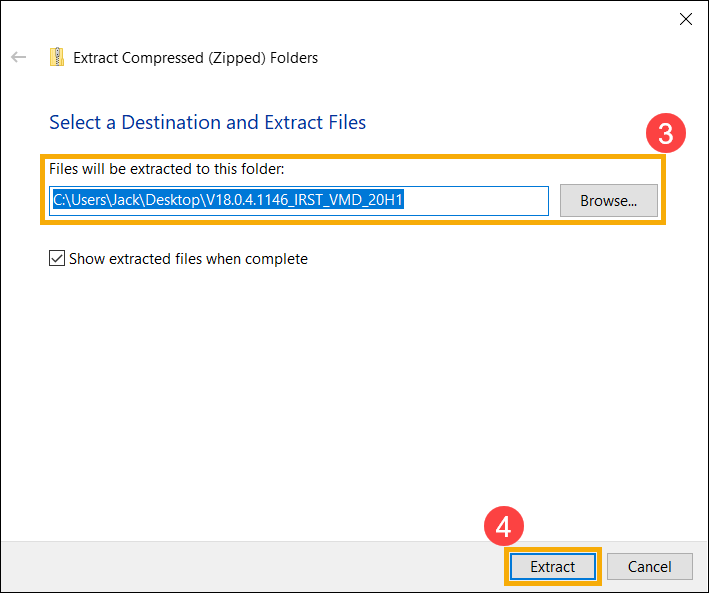
- After the extraction is completed, please copy the entire folder (V18.0.4.1146_IRST_VMD_20H1) to a USB flash drive.
- If you used a USB flash drive to create the Windows 11/10 installation media as well, please copy the entire folder to the same USB flash drive which is created as the Windows 11/10 installation media.
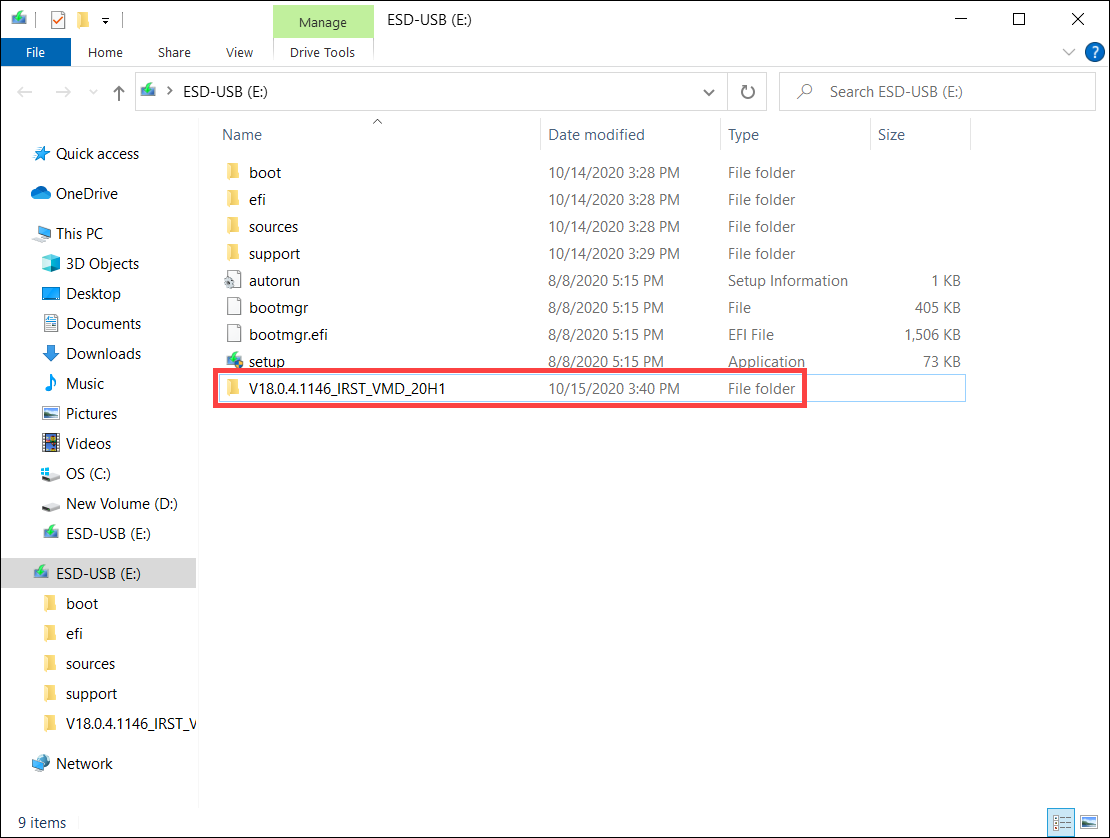
- After the copying is completed, make sure the folder includes the following files.
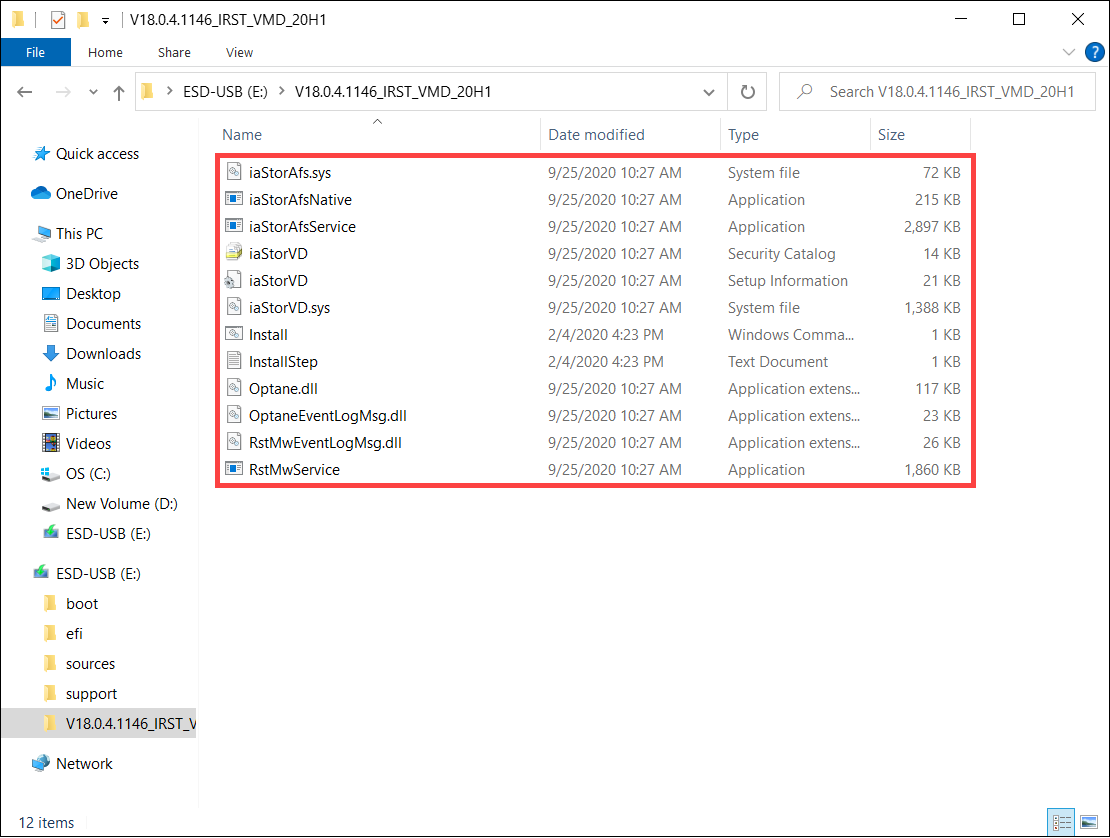
Install Intel Rapid Storage Technology (IRST) driver
- Connect the USB flash drive which includes the Windows 11/10 installation media and Intel Rapid Storage Technology (IRST) driver (V18.0.4.1146_IRST_VMD_20H1 folder) to the target computer. (If you used a DVD to install Windows 11/10, please insert the DVD and consist of the above files USB flash drive to the target computer together.)
- Restart the Windows 11/10 installation process, here you can learn more about How to use installation media to insatll Windows 11/10.
- On the screen of Where do you want to install Windows and Windows cannot find any drives, please select [Load driver]①.
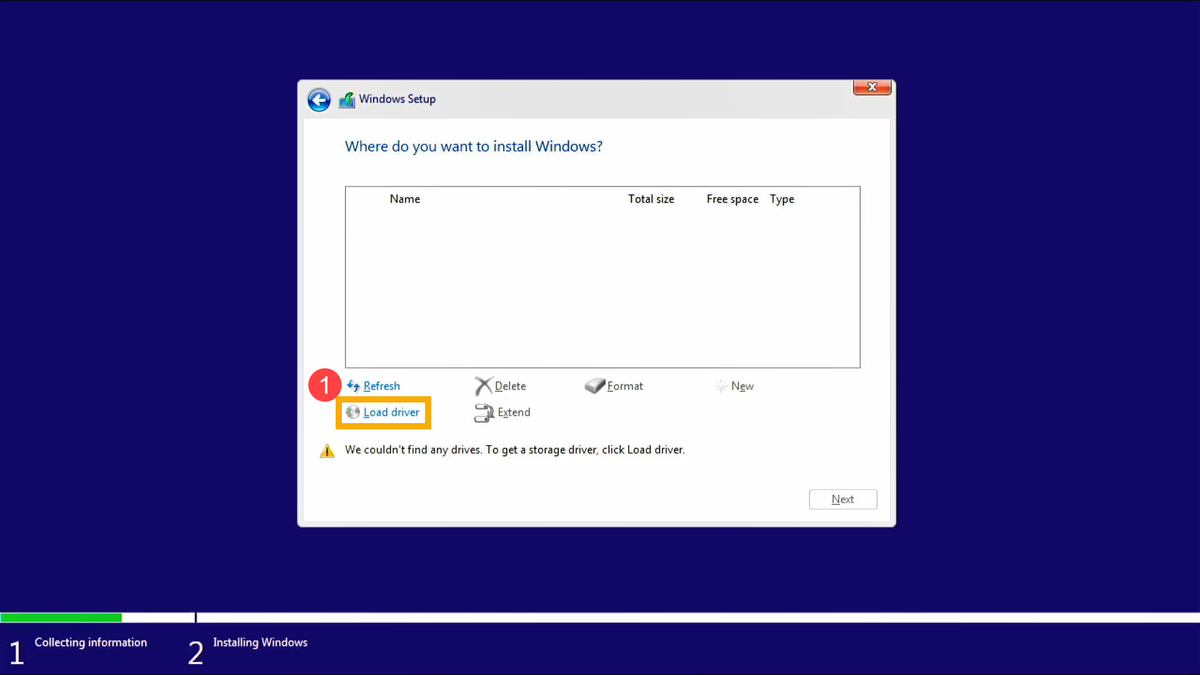
- Select [OK]②.
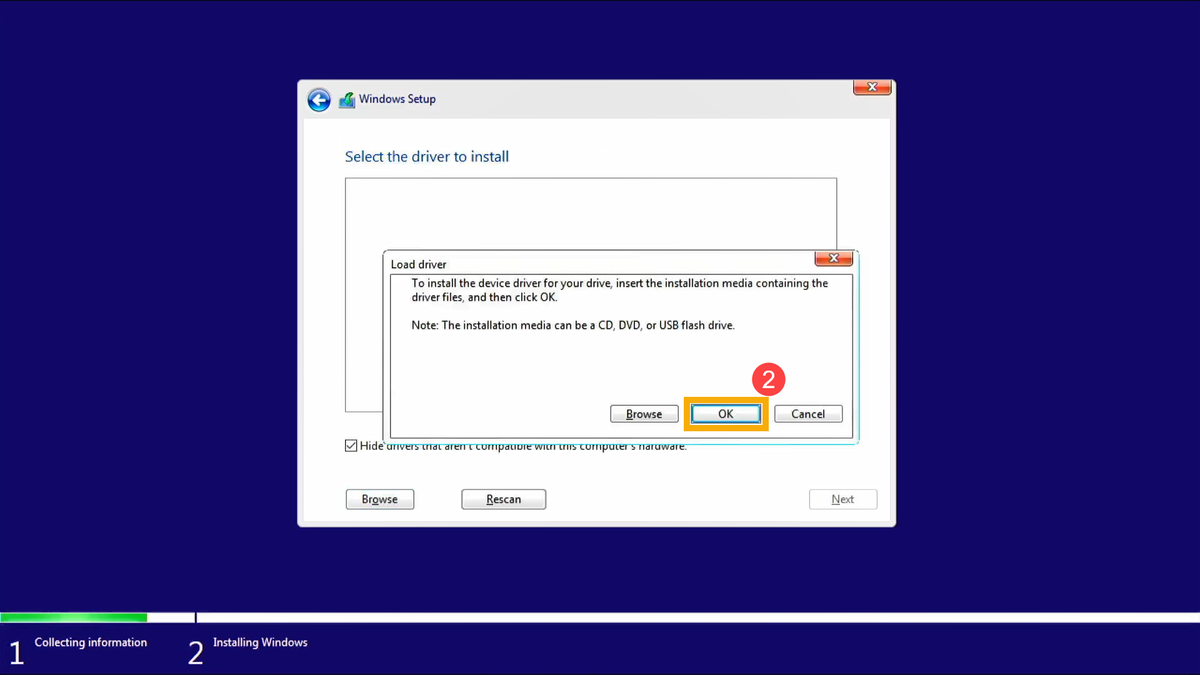
- Click [OK]③.
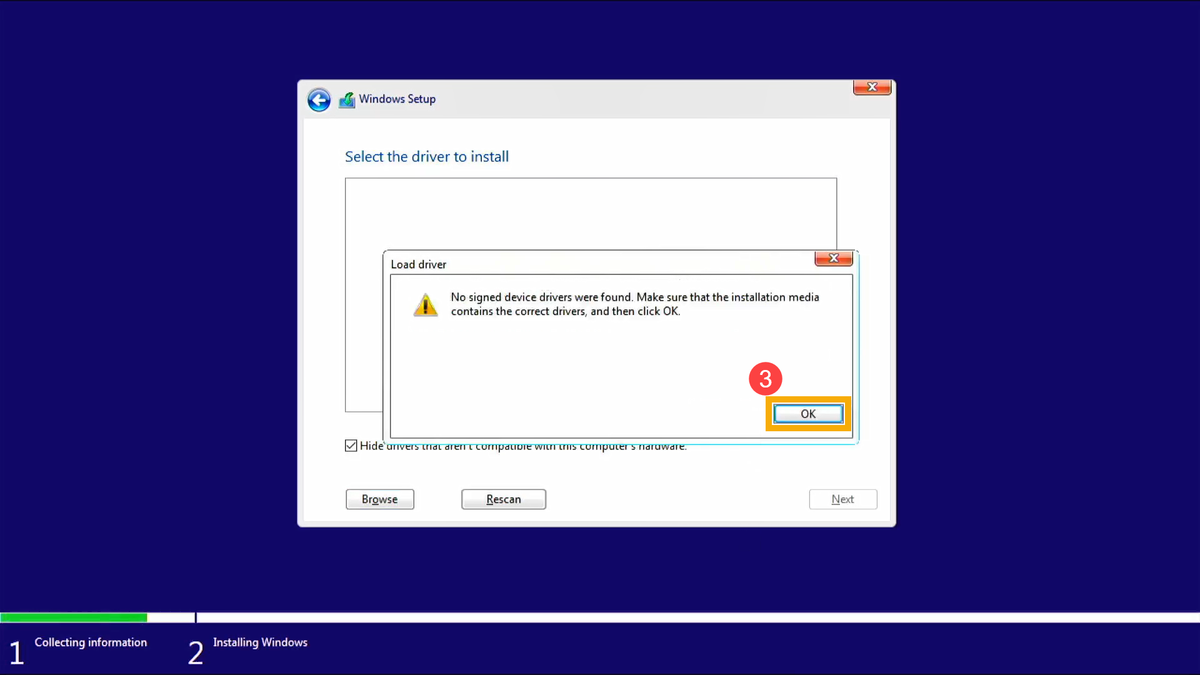
- Select [Browse]④, then find the [V18.0.4.1146_IRST_VMD_20H1] folder⑤ and select [OK]⑥.
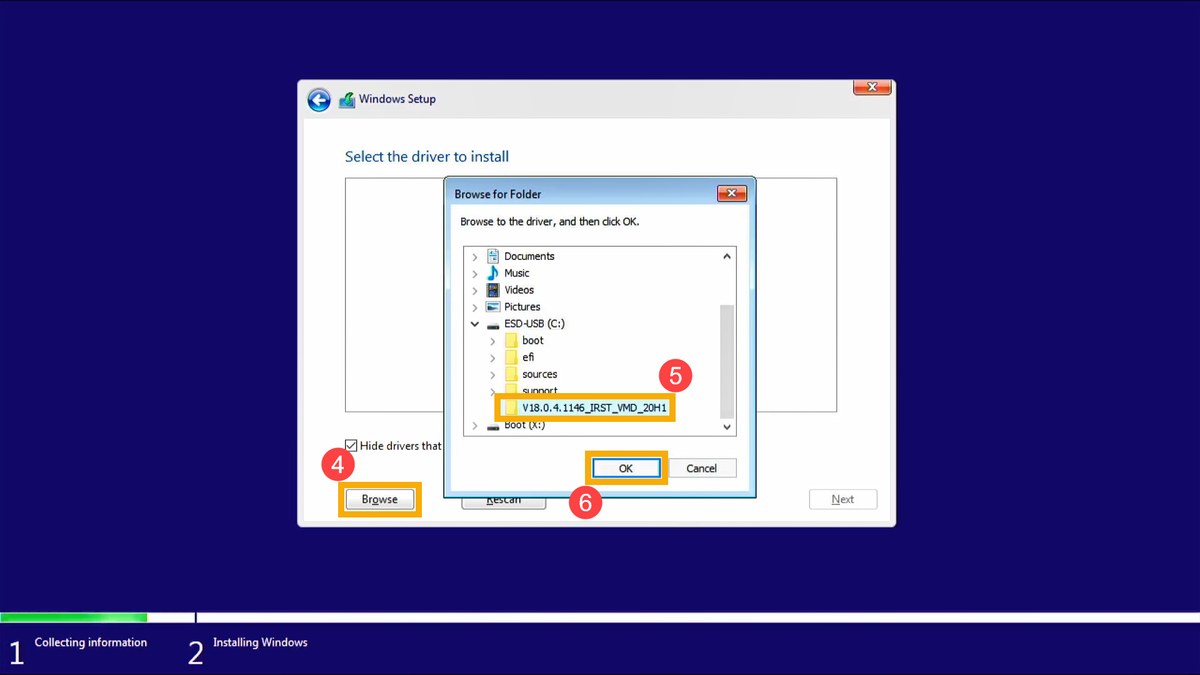
- Select [Intel RST VMD Controller 9A08 (TGL) ]⑦, then select [Next]⑧ to install the driver.
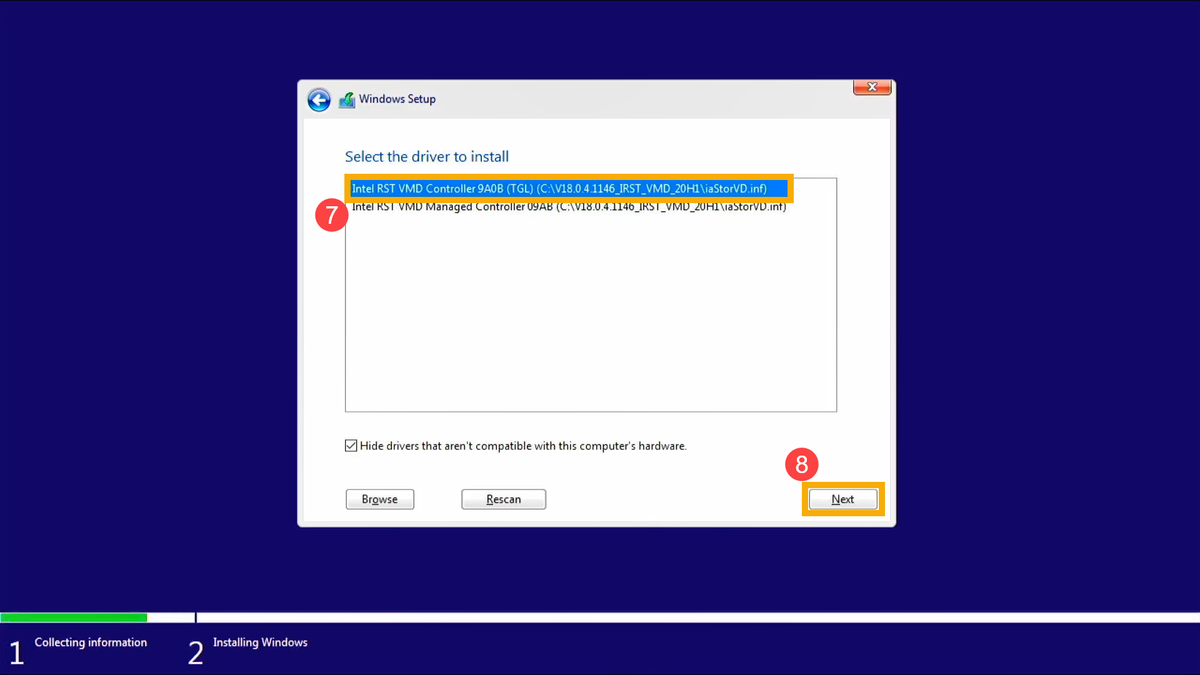
- After the driver installation is completed, the drives will appear normally.

That's it!
The Windows installer should now see your M.2/NVMe drive!
Original Article:
https://www.asus.com/support/faq/1044458
Labels:
driver,
hard drive,
intel,
intel raid driver,
m.2,
nvme,
nvme drive,
RAID,
raid driver,
rapid storage technology,
ssd,
ssd drive,
windows,
windows 10,
windows installation,
windows11
Subscribe to:
Comments (Atom)


