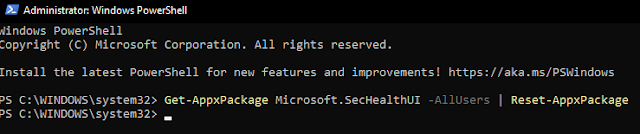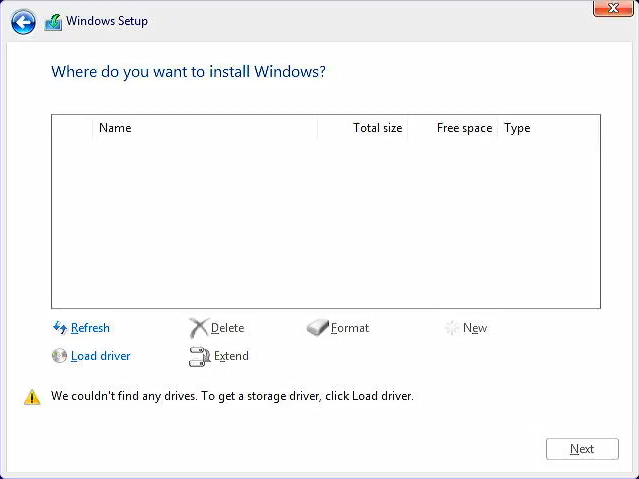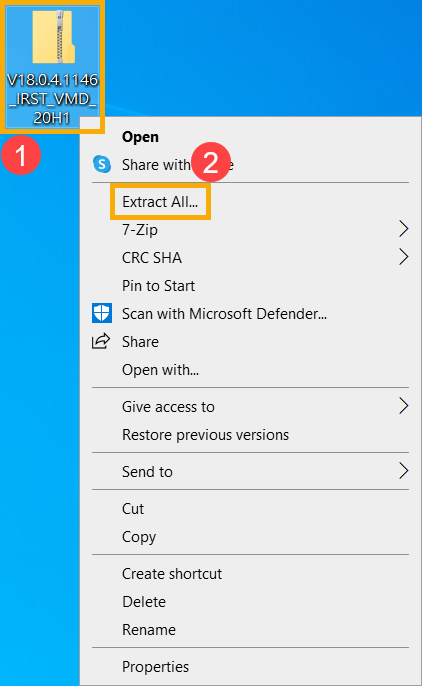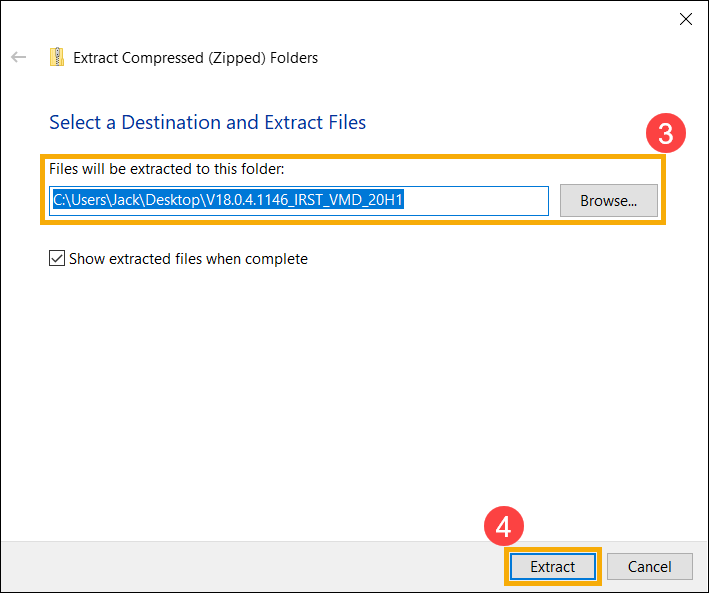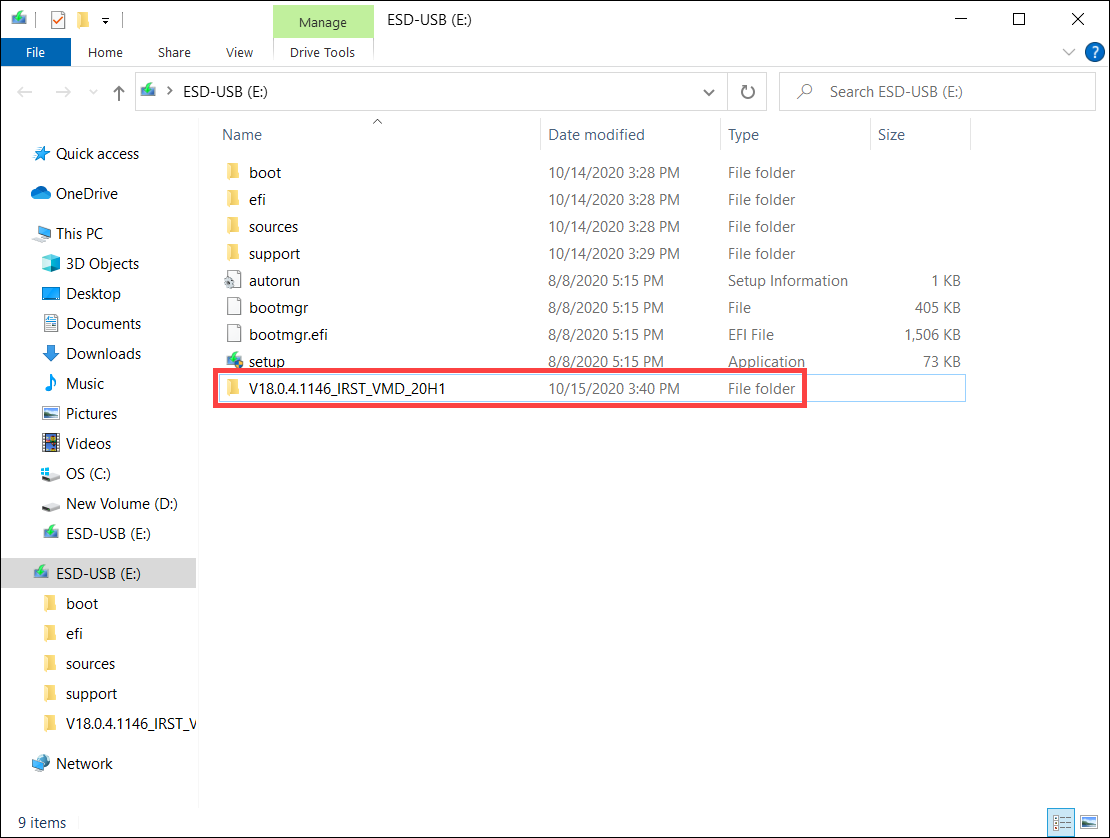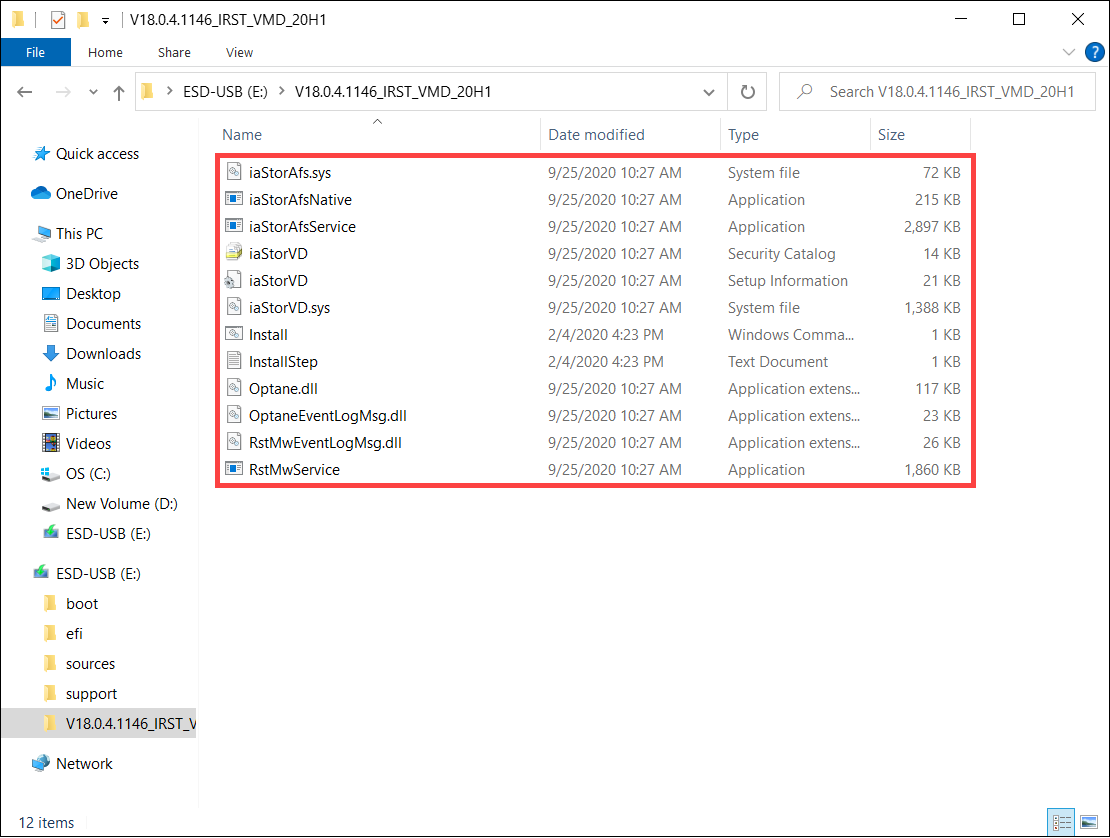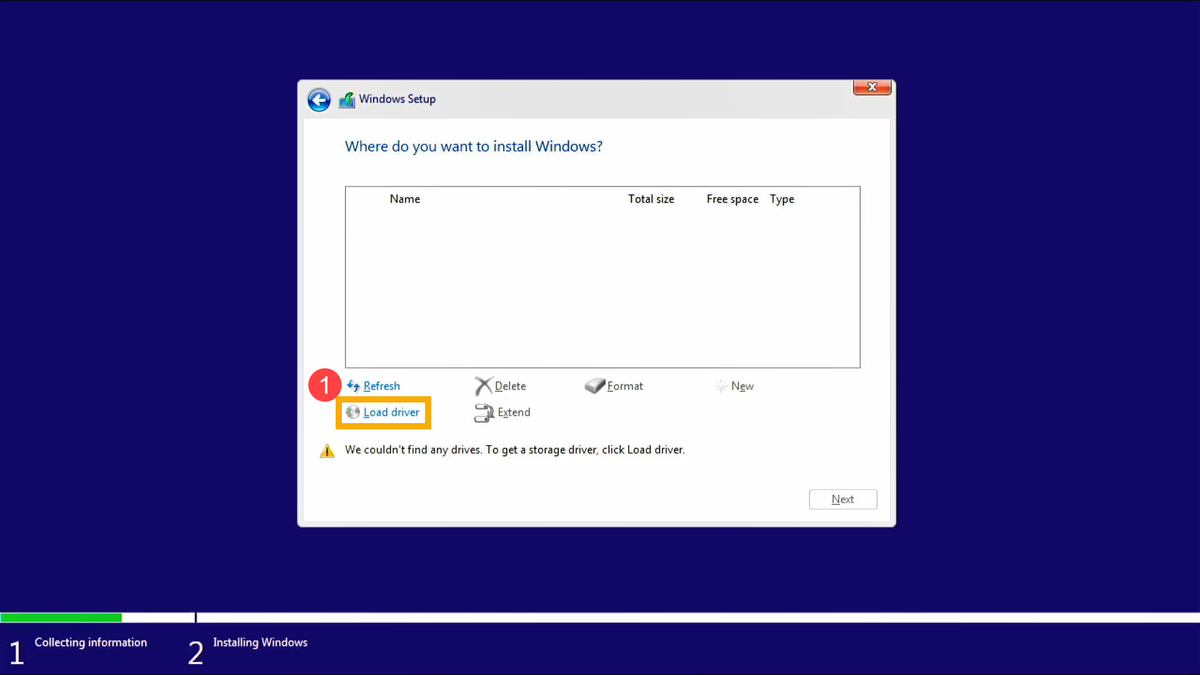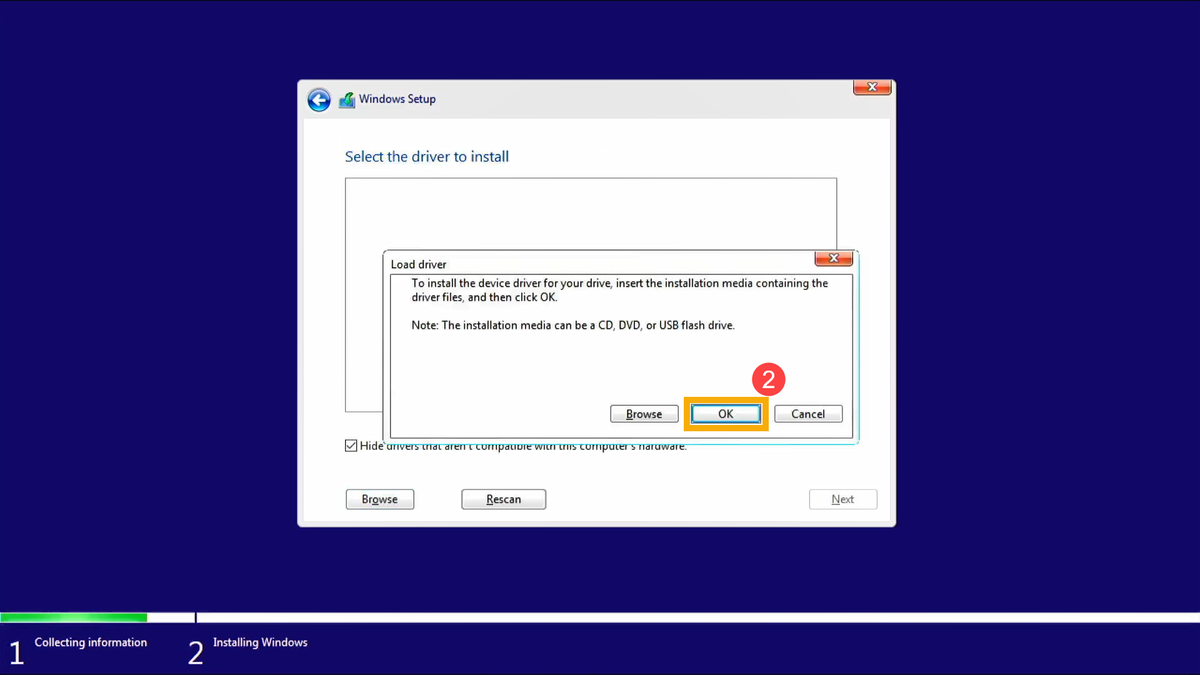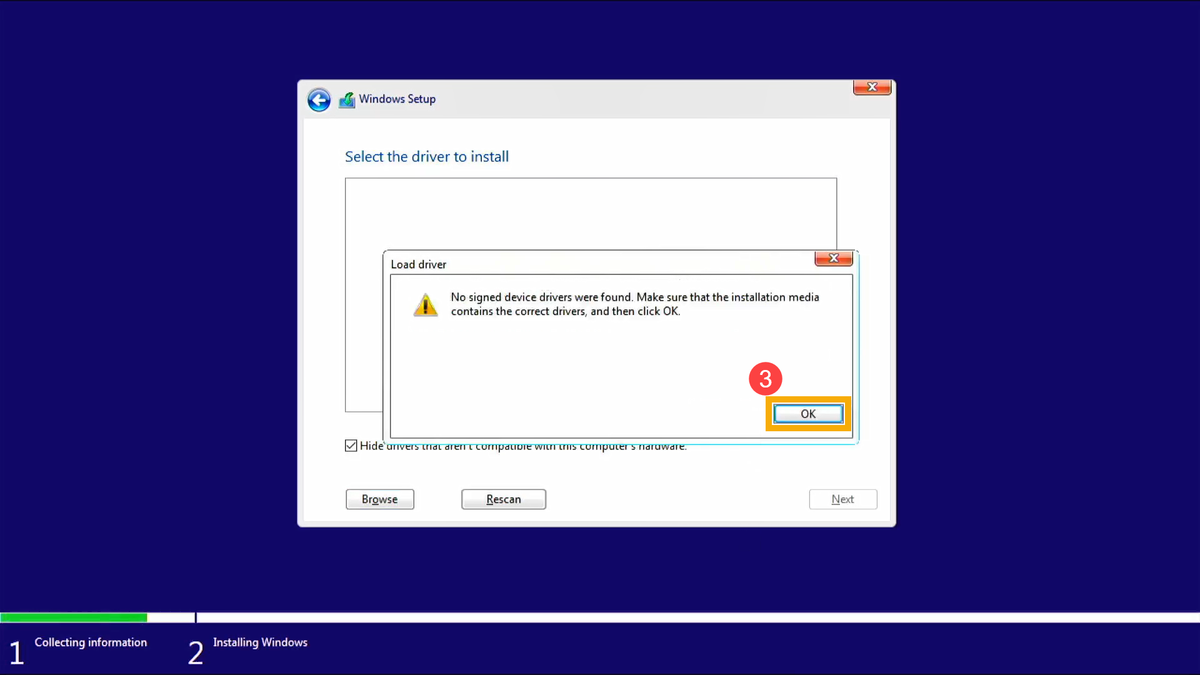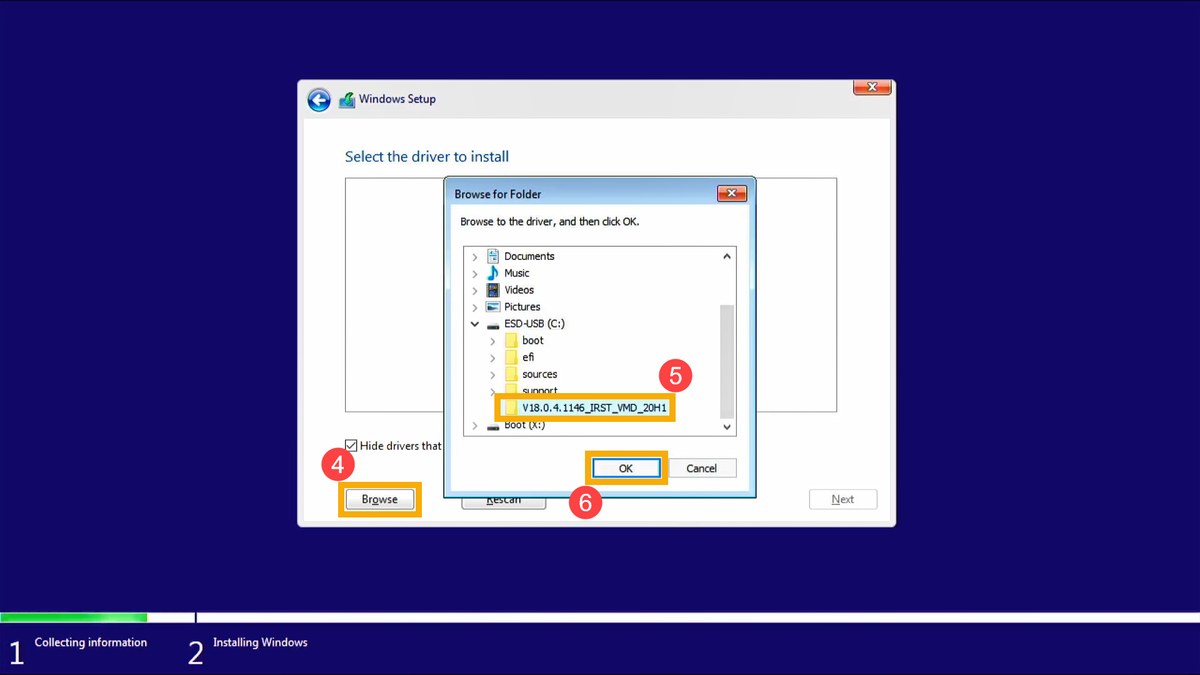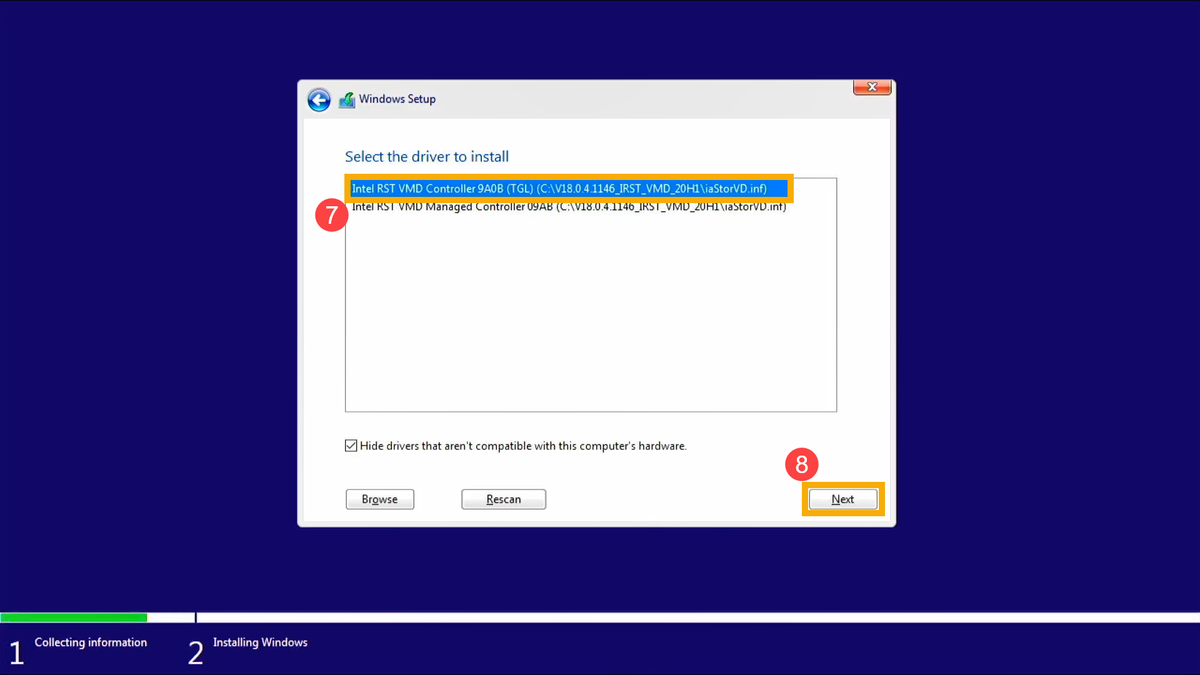A basic list of software tools, and utilities that we use and recommend!We will update this list as much as possible!
Tools and Utilities:
- Hirens All-In-On PE/USB Boot Disk - Great bootable utility with TONS of diagnostic software; password recovery, data recovery, disk & boot loader repairs, various diagnostics, and MORE!
http://www.hirensbootcd.org/download/ - BleachBit - When your computer is getting full, BleachBit quickly frees disk space. When your information is only your business, BleachBit guards your privacy. With BleachBit you can free cache, delete cookies, clear Internet history, shred temporary files, delete logs, and discard junk you didn't know was there!
https://www.bleachbit.org/ - GParted - GParted is a free partition manager that enables you to resize, copy, and move partitions without data loss. Some repair capabilities as well.
http://gparted.sourceforge.net/download.php - Memtest86 - MemTest86 is a free, thorough, stand-alone memory test for x86 architecture computers.
http://www.memtest86.com/ - Offline NT Password & Registry Editor - This is a utility to reset the password of any user that has a valid local account on your Windows System.
http://pogostick.net/~pnh/ntpasswd/ - HFSExplorer - HFSExplorer is an application that can read Mac-formatted hard disks and disk images. It can read the file systems HFS (Mac OS Standard), HFS+ (Mac OS Extended) and HFSX (Mac OS Extended with case-sensitive file names), including most .dmg disk images created on a Mac, including zlib / bzip2 compressed images and AES-128 encrypted images
http://www.catacombae.org/hfsx.html - DiskInternals Linux Reader - Access files and folders on Ext, UFS, HFS, ReiserFS, or APFS file systems from in Windows.
https://www.diskinternals.com/linux-reader/ - Ext2explore - Ext2Read is an explorer like utility to explore ext2/ext3/ext4 files. It now supports LVM2 and EXT4 extents. It can be used to view and copy files and folders.
https://sourceforge.net/projects/ext2read/ - IsoBuster - IsoBuster is actually a CD/DVD and BD/HD DVD data recovery software that can interpret, open, and extract various CD/DVD/Blu-ray disk image files, including DMG.
http://www.isobuster.com/download.php - WinDirStat - WinDirStat is a disk usage statistics viewer and cleanup tool for various versions of Microsoft Windows.
https://windirstat.net/ - CutePDF Writer - CutePDF Writer is the free version of commercial PDF creation software. CutePDF Writer installs itself as a "printer subsystem". This enables virtually any Windows applications (must be able to print) to create professional quality PDF documents - with just a push of a button! ALL FOR FREE!
http://www.cutepdf.com/products/cutepdf/writer.asp - Sumatra PDF Viewer - Sumatra PDF is a slim, free, open-source PDF reader for Windows. Sumatra has a very minimalistic design and is nowhere NEAR the security risk that Adobe Reader can be. Simplicity has a higher priority than a lot of features with Sumatra. It's small, secure, and starts up very fast.
http://blog.kowalczyk.info/software/sumatrapdf/download-free-pdf-viewer.html - Piriform Recuva - Accidentally deleted an important file? Lost something important when your computer crashed? No problem! Recuva recovers files deleted from your Windows computer, Recycle Bin, digital camera card, or MP3 player. And it's free!
http://www.piriform.com/recuva - RStudio Data Recovery (Paid For) - Empowered by the new unique data recovery technologies, R-STUDIO is the most comprehensive data recovery solution for recovery files from NTFS, NTFS5, ReFS, FAT12/16/32, exFAT, HFS/HFS+ and APFS (Macintosh), XFS, Little and Big Endian variants of UFS1/UFS2 (FreeBSD/OpenBSD/NetBSD/Solaris) and Ext2/Ext3/Ext4 FS (Linux) partitions. It also uses raw file recovery (scan for known file types) for heavily damaged or unknown file systems.
https://www.r-studio.com/ - CloneZilla - Clonezilla is a partition and disk imaging/cloning program similar to True Image® or Norton Ghost®.
https://clonezilla.org/ - Macrium Reflect - Are you looking for free backup, free cloning, or free disk imaging software? Macrium's Reflect Free is one of the best no-cost solutions on the market.
https://www.macrium.com/reflectfree - Microsoft Windows OS Media Creation Tool(s) - You can use installation media (a USB flash drive or DVD) to install a new copy of Windows, perform a clean installation, or reinstall Windows.
https://support.microsoft.com/en-us/windows/create-installation-media-for-windows-99a58364-8c02-206f-aa6f-40c3b507420d
Security Software:
- Microsoft Security Essentials - FREE Antivirus software from Microsoft.
http://windows.microsoft.com/en-us/windows/security-essentials-download - Bitdefender Free - FREE Antivirus software from the folks at BitDefender!
http://www.bitdefender.com/solutions/free.html - Avast! FREE - FREE Antivirus software from Avast.
https://www.avast.com/index - Malware Byte's Antimalware - Excellent all-around "Anit-malware" program.
https://www.malwarebytes.com/mwb-download - Spybot Search & Destroy - The Swiss Army Knife of Security. Malware Removal, System Repair, and Optimization; must have in our opinion.
- http://www.safer-networking.org/spybots-own-mirror-1/
**NOTE! During the installation of Spybot, a feature called "Tea-Timer" will attempt to install and run. DO NOT INSTALL or ARM THIS FEATURE! It can be very intrusive and create conflicts with other security software you may have installed. - ADW Cleaner - AdwCleaner is a program that searches for and deletes Adware, Toolbars, Potentially Unwanted Programs (PUP), and browser Hijackers from your computer. By using AdwCleaner you can easily remove many of these types of programs for a better user experience on your computer and while browsing the web.
http://www.bleepingcomputer.com/download/adwcleaner/ - JRT (Junk Removal Tool) - Junkware Removal Tool is a security utility that searches for and removes common adware, toolbars, and potentially unwanted programs (PUPs) from your computer. A common tactic among freeware publishers is to offer their products for free, but bundle them with PUPs in order to earn revenue. This tool will help you remove these types of programs.
http://www.bleepingcomputer.com/download/junkware-removal-tool/ - UnHackMe - UnHackMe allows you to detect and remove a new generation of Trojan programs - invisible Trojans. UnHackMe is a very useful security utility for your operating system.
http://www.greatis.com/unhackme/ - RKill - Automated malware disabling software! Allows you to set the stage for effective virus scanning and more efficiently find and remove viruses from your computer.
http://www.bleepingcomputer.com/download/rkill/ - Windows Defender Offline Scanner - Bootable Virus Removal Utility from Microsoft!
http://blogs.technet.com/b/security/archive/2012/09/19/microsoft-s-free-security-tools-windows-defender-offline.aspx - Trend Micro's HijackThis - HijackThis inspects your computer's browser and operating system settings to generate a log file of the current state of your computer. Using HijackThis you can selectively remove unwanted settings and files from your computer. http://free.antivirus.com/hijackthis/
- TDSKiller - Kaspersky Labs has developed the TDSKiller utility that allows EFFECTIVE removal of rootkits.
http://support.kaspersky.com/5350?el=88446
*Because the settings identified in a HijackThis log file can belong to both legitimate software and unwanted malware, it is important to use extreme caution when choosing to remove anything using HijackThis.
What is a rootkit!? A rootkit is a program or a program kit that hides the presence of malware (or itself) in a system. A rootkit for a Windows systems is a program that penetrates into the system and intercepts the system functions; Windows API. It can effectively hide its presence by intercepting and modifying low-level API functions. Moreover it can hide the presence of particular processes, folders, files and registry keys. Some rootkits install their own drivers and services in the system and they also remain “invisible".
Software Sites:
- Ninite.com - Great "update-all-at-once" site that lets you install/update multiple programs without dealing with individual installers, prompts, etc. One download, one install; as many programs as you like!
Let me know of any issues with links!