With more than 20 years of experience, Pacific NorthWest Computers provides affordable on-site and in-shop computer repair services in Washington and Oregon State! We provide services ranging from onsite and remote support, malware removal, data recovery, laptop hardware repairs, custom-built computers, networking, security services, consulting/training, and many other computer/tech-related support and services! www.linktr.ee/pnwcomputers
Friday, October 14, 2022
Wednesday, October 12, 2022
Get Cash Back On Spending & Increase Your Credit Score!
Here are a few tips to help put some of your hard-earned money back into your bank account and wallet, and ALSO increase your Credit Scores!
- I highly recommend using the website NerdWallet to find good credit cards, banks, loans, retirement plan ideas, etc. I have been using this website for YEARS and is such an excellent resource to better spend AND save your money!
- Use cash back store cards for companies like the Amazon Store Card. It's not a full fledge credit card, so you can ONLY use it at that specified retailer. With Amazon specifically, you will get 5% back on all that you spend/buy (this does not apply to financed purchases, however). It's an over-glorified version of the espresso stand punch card. I typically get around $1000 back every year just by funneling payments through store cards like this!
- If you drive a lot, go out to eat a lot, etc. Get a credit card that gives you cash back on those purchases. I personally love my Costco Visa card as you get cash back on Gas, Food, Costco Purchases, and a lot more. Another example, I have an American Express card that I use just for my cell phone bill and also gas, because I get 5% cash back on those payments through Amex as well. With Costco, I get around $500 back every year; with Amex about $100.
- If you have money saved and just sitting in a regular old bank savings account, think of putting that into a ROTH IRA or a Certified Deposit; or even a high-interest (and thusly high balance) savings account. Something where your money can sit AND earn interest as it just sits; there are other options as well. But the premise is to earn money as your savings just sit. *Roth IRAs are complicated but you can typically remove what you have personally invested without penalty.
- People with credit scores in the 800s use less than 5% of their available credit. So if you had a $8,000 credit line, you use only $400 at a time. While people with scores from 701 to 750 have 27% credit utilization. So don't go maxing out your cards!! Responsible purchasing, on-time bill payments, and low credit usage will get your scores up FAST and HIGH!
- If you create an account with each of the Major Credit Bureaus, they sometimes have a "spending scanner" available on the user's account page. This "spending scanner" can scan your bank accounts for purchases that can be applied to your credit score! I jumped my score through Experian by 10 points just by using their "purchase history spending scanner"! But, only do this if you feel comfortable letting these companies access and scan your bank accounts... Is a Better Credit Score Worth Exposing Your Bank Data?
- Lastly, and MOST importantly, set up weekly automatic bill pay through your bank or through your card account for any/all of the cards that you have set up. That way you don't get hit with a big ol' bill at the end of the month, or accidentally spend more than you have.
These are just a few tricks that I use to better spend and save my money, and I just wanted to share some of what I have learned. Hopefully, it's not a bunch of "I already know that" kind of stuff...
Hopefully, you found at least 1 thing useful from this post 
Feel free to comment/share any other tips and tricks you might have! 
Labels:
balance,
balances,
cash,
cash back,
credit,
credit cards,
credit report,
credit score,
credit scores,
equifax,
experian,
how to save,
innovis,
money,
money back,
retirement,
save money,
savings,
transunion
Thursday, September 29, 2022
IT Advocacy Services - We Can Be Your Technology Advocate!
What Is an IT Advocate?
An IT advocate is an individual who supports and advises clients with their IT product/service needs, as well as any other technology-related needs. Not everyone has, needs, or can afford a CTO or a dedicated System Administrator to help with, and represent, their business. But now, you can hire Pacific Northwest Computers to represent your company in those roles, if and when that need ever arises!
The IT Advocating Services that Pacific Northwest Computers Provides, Include:
- Liaison Responsibilities
- Investigate, Document & Resolve Product or Service Issues With Vendors/Providers
- Refer & Consult Clients on Recommended & Needed Technology Products/Services
- Conflict Resolution & Mediation with Vendors/Suppliers/Etc.
- Crisis Management & Crisis Prevention/Response
- Malware Attack Investigation, Documentation & System Improvements
- Data Breach Investigation, Documentation & System Improvements
- Data Loss Disaster Assistance, Policy Development & Data Loss Prevention System Development
- Information Technology Professional Witness for Legal/Court Cases
- Help Set Up Appointments for Needed Services or Support From Vendors/Providers
- Warranty Exchange/RMA Support
- Termination of Service(s) Support (Software Vendors, Services, Etc)
- General IT/Technical Advising
- HIPPA Consultation
- Technical Documentation Services
- Reading & Understanding Technical Documentation
- Reading & Understanding Service/Setup Material & Instructions
- Implementing Needed Technical Procedures for Products & Services
- "On-Demand" IT Administrator/CTO Services:
- Develop policies and procedures
- Recommend the use of technology to enhance products and services for a client's internal operations, as well as their customer's experience.
Jon PienkowskiPacific Northwest Computers360.624.7379
Labels:
advocacy,
advocate,
court,
cto,
hippa,
information technology,
IT,
IT administration,
IT administrator,
it advocacy,
it advocate,
legal,
liason,
Service,
services,
software,
software support,
supplier,
vendor
Wednesday, September 21, 2022
Xbox Elite and PS4 Controller PC Gaming Issue - Keyboard Keeps Popping Up!
When gaming on a PC with a Xbox, Xbox Elite, or PS4 controller, a virtual keyboard opens when pressing the left stick!
A virtual keyboard that pops up when clicking the left stick on an Xbox controller (or even a Playstation Controller), is specifically related to a Steam App gaming feature called "Big Picture Mode". Somehow this feature can get triggered outside of Steam if it just happens to be running in the background, and it can affect other controllers/games as well.
Here is how to fix the issue!
- Go into "Settings" in the Steam App
- Click on "Controller" near the bottom
- Next, you want to click on, and open, "Desktop Configuration" settings
- When the settings window opens, you will see the left stick has the "Show Keyboard" setting mapped to it
- Click where it says "Show Keyboard" in the Left Thumbstick mappings list
- At the bottom of the mapping window that opens up, click where it says "Remove"
- Then close the "Desktop Configuration" settings window
- Close out of settings all together
- That should remove the problem permanently for you!
Jon Pienkowski
Pacific Northwest Computers
www.pnwcomputers.com
www.linktr.ee/pnwcomputers
360.624.7379
Labels:
cod,
computer,
computer gaming,
gaming,
pc gaming,
playstaytion controller,
pop up,
ps3,
ps4,
ps5,
steam,
virtual keyboard,
warzone,
xbox,
xbox controller,
xbox elite,
xbox elite controller
Friday, September 2, 2022
Microsoft Surface Random "Kernel Power" Shutdown
Microsoft Surface & Surface Pro
"Kernel Power" Shut Down Bug
Here are a few ways you can fix the random "Kernel Power" shutdown issue that some Microsoft Surface and Surface Pro systems can have.
The issue seems to be tied to the Intel Graphics/Display driver and/or the associated Intel Graphics Command Center software settings.
Option 1: Update the display drivers to the latest version (from Intel, not Microsoft):
- Download and install the latest display drivers from Intel:
https://www.intel.com/content/www/us/en/download/19344/intel-graphics-windows-dch-drivers.html
Option 2: Disable the "Panel Self Refresh" option in the Intel Graphics Command Center:
- Install the Intel Graphics Command Center from the Microsoft Store.
- Open up the Intel Graphics Command Center software after it has been installed
- Go to System > Power and look for "Panel Self Refresh"
- Turn it off for both "On Battery" and "Plugged In"
Option 3: Change the display drivers to the Microsoft Basic Display Adapter:
- Open the Device Manager.
- Expand "Display Adapters".
- Right-click on "Intel(R) Iris(R) Plus Graphics" and select "Update driver".
- Choose "Browse my computer for driver software".
- Choose "Let me pick from a list of available drivers on my computer".
- Select "Microsoft Basic Display Adapter" and click Next to install the drivers.
Option 4: Remove "Modern Standby" features and create a new (non-balanced) power plan:
- Open the Registry Editor and navigate to: "HKEY_LOCAL_MACHINE\SYSTEM\CurrentControlSet\Control\Power".
- Change the "CsEnabled" value from '1' to '0'.
- Click OK and restart the Surface Pro.
- If you do not see the "CsEnabled" subkey, create it by right-clicking on "Power", selecting "New", and then click "DWORD (32-bit) Value" and typing "CsEnabled" as the value name, and then press Enter.
- Now you should be able to change the "CsEnabled" value from '1' to '0'.
- Click OK and restart the Surface Pro!
One or all of these tricks might be needed to correct the Kernel Power shutdown bug. But I have gotten the problem fixed for clients by using one, or all, of the tricks listed above!
Jon Pienkowski
Pacific Northwest Computers
www.pnwcomputers.com
www.linktr.ee/pnwcomputers
360-624-7379
Thursday, September 1, 2022
Fix the "Virus Scan Failed" download error in Google Chrome, and the "Couldn't Download Virus Scan Failed" error in Microsoft Edge
Fix the "Virus Scan Failed" download error in Google Chrome, and the "Couldn't Download Virus Scan Failed" error in Microsoft Edge
- Locate the following registry subkeys:
\HKEY_LOCAL_MACHINE\SOFTWARE\Microsoft\Windows\CurrentVersion\Policies\Attachments - If you do not see the "Attachments" subkey, create it by right-clicking on "Policies", selecting "New", then clicking "Key", and then typing "Attachments" as the key name.

- Right-click "Attachments", select "New", and then click "DWORD (32-bit) Value".
- Type "ScanWithAntiVirus" as the value name, and then press Enter.
- Right-click the new "ScanWithAntiVirus" DWORD value, and then click "Modify".
- In the "Value data" box, type 1, and then click OK.

- Exit the Registry Editor.
- Restart your computer, and then log back into Windows to have the registry change take effect!
The download error(s) should be now resolved in both Google Chrome and Microsft Edge!
Jon Pienkowski
Pacific Northwest Computers
www.pnwcomputers.com
www.linktr.ee/pnwcomputers
360-624-7379
Labels:
chrome,
download,
edge,
failed,
failed download,
google,
microsoft,
scan failed,
Virus,
virus scan,
windows,
windows 10,
windows 11,
windows defender,
windows security
Thursday, August 11, 2022
Guerilla SEO
Guerilla SEO
Step 1:
Have a website made, or build a website for your company.
For its ease of use and simplicity, we use and recommend Weebly for easily building and maintaining a website inexpensively.
For its ease of use and simplicity, we use and recommend Weebly for easily building and maintaining a website inexpensively.
Step 2:
Get your business signed-up and set up with “the big guys”:Step 3:
Create a business page, and/or account, with all of the major Social networks. Be sure to Include ALL of your important business information; including your logo, address, phone number, email, website, etc.Step 4:
Once you have all of your social media accounts set up, go through the “Free Web Business Listings” list below and set up a business listing through EACH service. Include ALL of your important business information; including address, phone number, email, website, social media accounts, etc.Step 5:
Create a free Linktr.ee webpage for ALL of the different web links you now have! You can list your main web page, blogs, social media accounts, payment services, etc.*Extra:
If you would like to accept ANY form of payment from your customers (besides check, cash and credit cards) sign up with the following payment services as well:Tips, Tricks, and Recommendations:
- Purchase your website domain for 2 years or more when signing up or renewing. Renewing your website for just 1 year can make your page appear “temporary” to search engine bots.
- If search engine bots come across your website information in different places across the internet, your website will start to rank higher in search results organically due to your site’s “perceived” importance.
- I recommend using Instagram as the main “Hub” for the bulk of your social media posts. With Instagram, you can connect your Facebook, Twitter, and Tumblr accounts to share whatever you post on Instagram, to those other social networking platforms as well! From there you can share that same post to other social media platforms by just copying and pasting the post.
- Use hashtags in your social media posts to have your posts listed in those associated hashtag categories.
- Go through your website page by page, and make sure that certain “keywords”, that you want to be found with, are used at least 4 times on the associated webpage.
- When posting to social media, use your main website address AS WELL as your Linktr.ee address.
Free Web Business Listings:
- Yelp
- Better Business Bureau
- Angie’s List
- MerchantCircle
- YP.com *
- Local.com
- Foursquare
- EZlocal.com
- Manta
- InfoUSA
- Infignos
- MyHuckleberry.com *
- Just Local Business
- Brownbook
- CitySquares
- HERE Map Creator
- Judy’s Book
- TripAdvisor
- Thumbtack
- ShowMeLocal
- ChamberofCommerce.com
- YellowBot
- Hotfrog
- Insider Pages
- Business Local Pages
- iBegin
- Opendi
- Sitejabber
- Cylex
Jon Pienkowski
Pacific Northwest Computers
www.pnwcomputers.com
www.linktr.ee/pnwcomputers
Tuesday, August 9, 2022
Get your Business Listed Online for FREE!
Want more people to be able to find your business online?Use this list of websites to get your business listed for FREE!
By listing your company on the various websites listed below, you will help potential customers find you no matter the service or platform they are using! Additionally, having your company information and website information listed around the internet also makes your website look "more important" to search engine crawlers! Which in turn, could improve your web search rankings! Pacific Northwest Computers offers this as a service to our customers as well! So feel free to get in touch with Pacific Northwest Computers if you would like some help getting this all set up for you! - Yelp
- Bing
- TikTok
- Better Business Bureau
- Angie’s List
- MerchantCircle
- YP.com *
- Local.com
- Foursquare
- EZlocal.com
- Manta
- InfoUSA
- Infignos
- MyHuckleberry.com *
- Just Local Business
- Brownbook
- CitySquares
- HERE Map Creator
- Judy’s Book
- TripAdvisor
- Thumbtack
- ShowMeLocal
- ChamberofCommerce.com
- YellowBot
- Hotfrog
- Insider Pages
- Business Local Pages
- iBegin
- Opendi
- Sitejabber
- Yahoo Small Business
- Apple Maps
- Cylex
Jon Pienkowski
Pacific Northwest Computers
360.624.7379
Monday, May 30, 2022
Windows Security Center Stops Working - Windows 11
I have run into a problem repeatedly recently. On a client computer running Windows 11, if I go to open the Windows Security Center, it won't open and I will get the following message/error:
Some websites will recommend the following:
"Go to the Settings. Select App > Apps & features and type in ‘security’ in search menu box. An icon for Windows Security will pop open. From there, click on the options (three dots) and select Advanced options. Now scroll down to Reset section and click on Reset.
You’ll get a confirmation asking if you really want to reset the app, along with your whole app data. Click on Reset to go with it."
However, so far what I have found is that "Windows Security" is not in the application list at all!
So how can I reset the app?
Well, what I have found was a simple command you can run from the Windows PowerShell (with administrative privileges) that ultimately solved the problem for me, as well as for some of my clients who have run into this same issue as well.
- Using Windows' search, just type in "PowerShell"

- Right-click on its icon, and select "Run as Administrator"
- Next, copy and paste (or type in) the following script:
Get-AppxPackage Microsoft.SecHealthUI -AllUsers | Reset-AppxPackage
- Hit Enter, and you should get a screen like this:
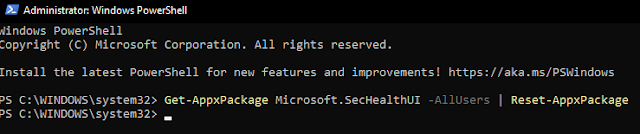
That should do the trick!
Your Windows Security Center should now be working again!
Pacific NW Computers
www.pnwcomputers.com
360.624.7379
Thursday, April 28, 2022
M.2 SSD Not Detected by Windows 11/10 Installer
If you experience that the Windows installer cannot find your M.2/NVMe drives when installing Windows 11/10, try this process of loading the Intel IRST driver to gain access to your SSD drive!
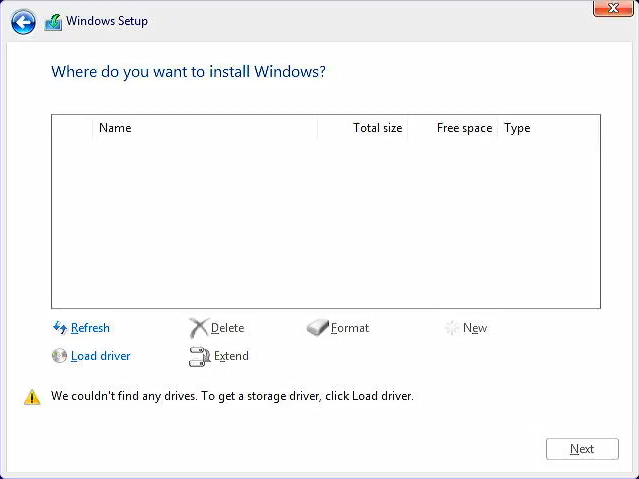
For the Intel CPU platform, you need to manually install Intel Rapid Storage Technology (IRST) driver during the Windows installation process. You can also refer to the Intel document of How to Configure RAID or Intel Optane Memory with Intel RST on an Intel VMD Capable Platform.
Note: The following pictures are a reference, it may be varied depending on the different versions.
Manually install Intel Rapid Storage Technology (IRST) driver
- Download Intel Rapid Storage Technology (IRST) driver Download Link.
- After downloading the driver, right-click [V18.0.4.1146_IRST_VMD_20H1] compressed file① and select [Extract All]②.
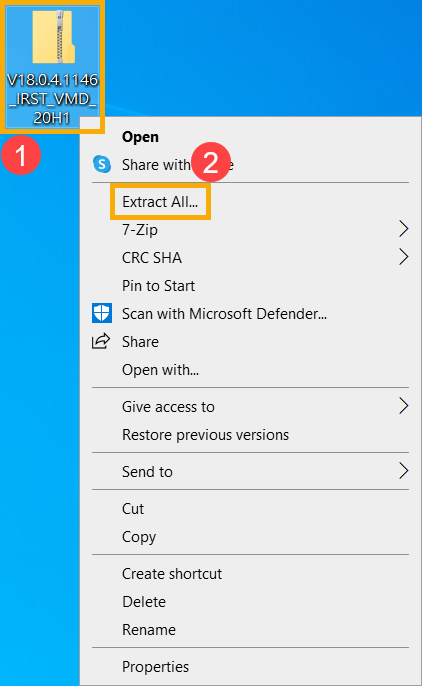
- Select a Destination③ (such as a USB thumb drive) and click [Extract]④.
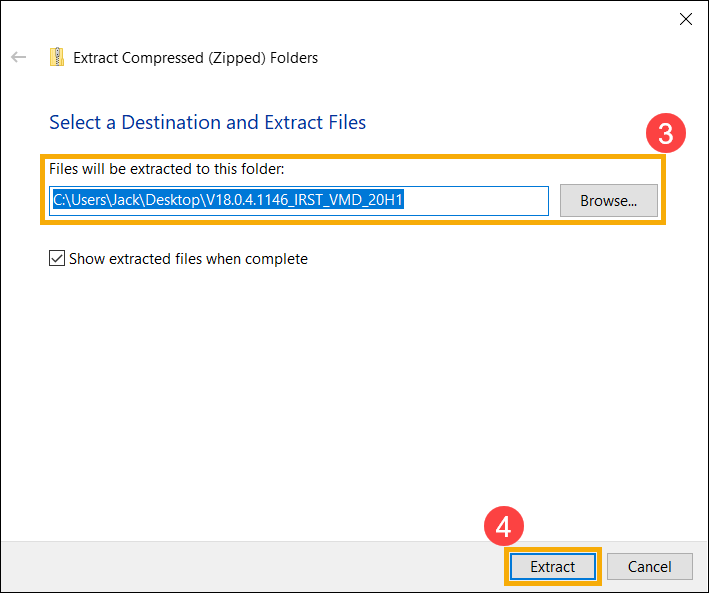
- After the extraction is completed, please copy the entire folder (V18.0.4.1146_IRST_VMD_20H1) to a USB flash drive.
- If you used a USB flash drive to create the Windows 11/10 installation media as well, please copy the entire folder to the same USB flash drive which is created as the Windows 11/10 installation media.
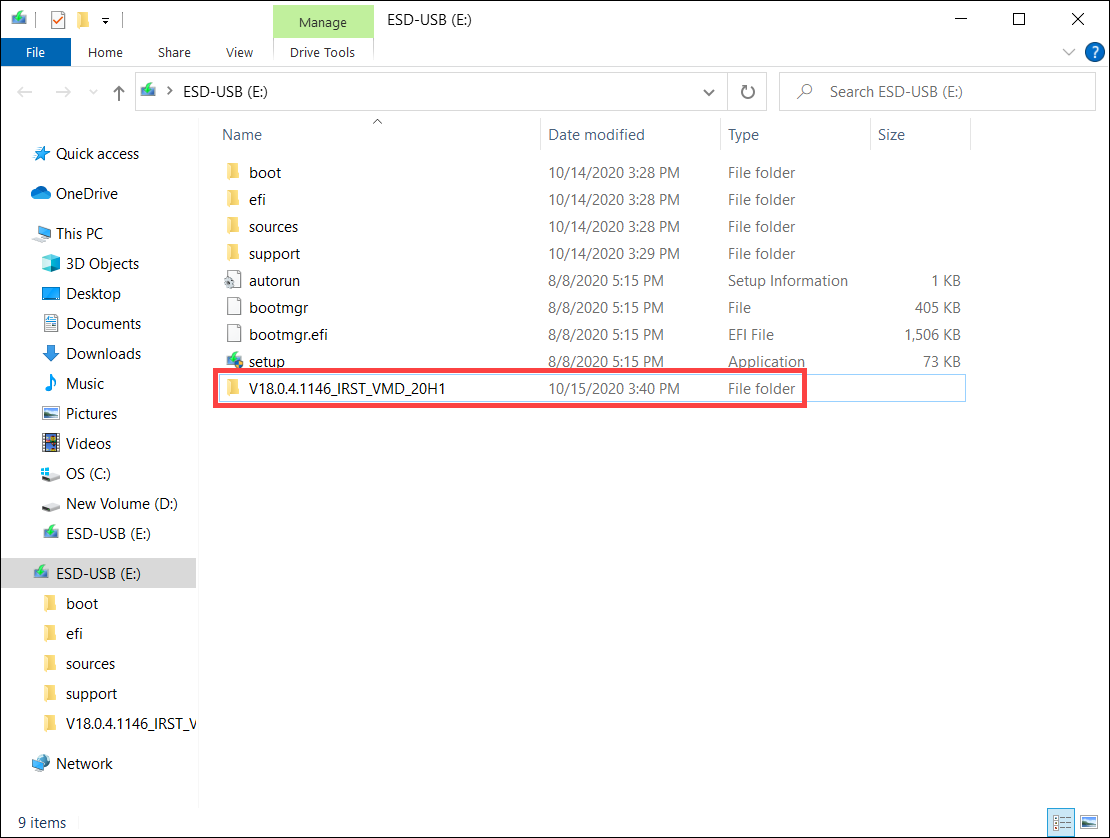
- After the copying is completed, make sure the folder includes the following files.
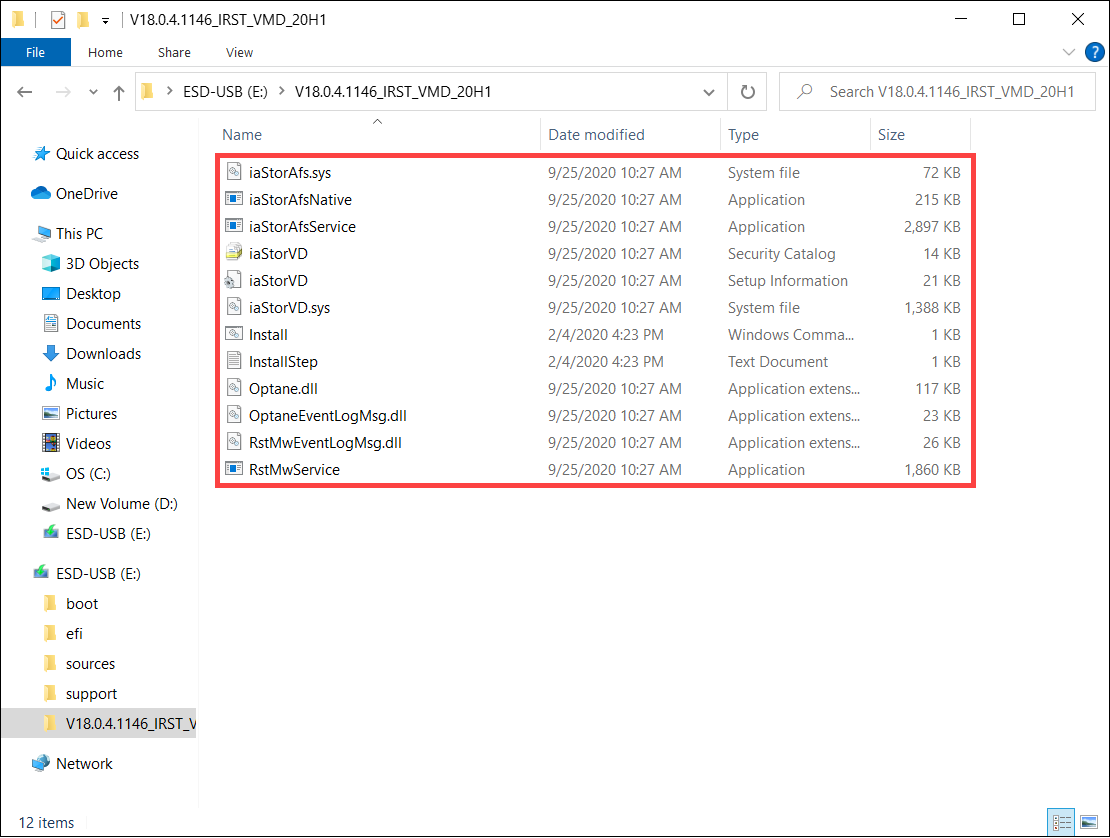
Install Intel Rapid Storage Technology (IRST) driver
- Connect the USB flash drive which includes the Windows 11/10 installation media and Intel Rapid Storage Technology (IRST) driver (V18.0.4.1146_IRST_VMD_20H1 folder) to the target computer. (If you used a DVD to install Windows 11/10, please insert the DVD and consist of the above files USB flash drive to the target computer together.)
- Restart the Windows 11/10 installation process, here you can learn more about How to use installation media to insatll Windows 11/10.
- On the screen of Where do you want to install Windows and Windows cannot find any drives, please select [Load driver]①.
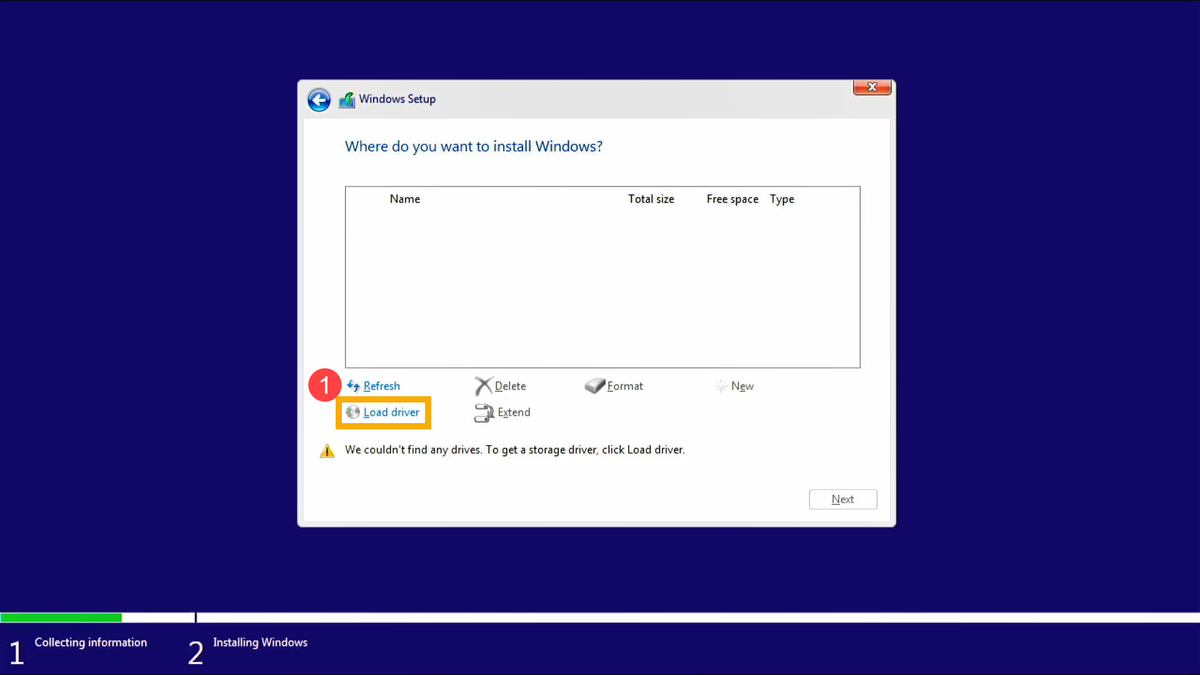
- Select [OK]②.
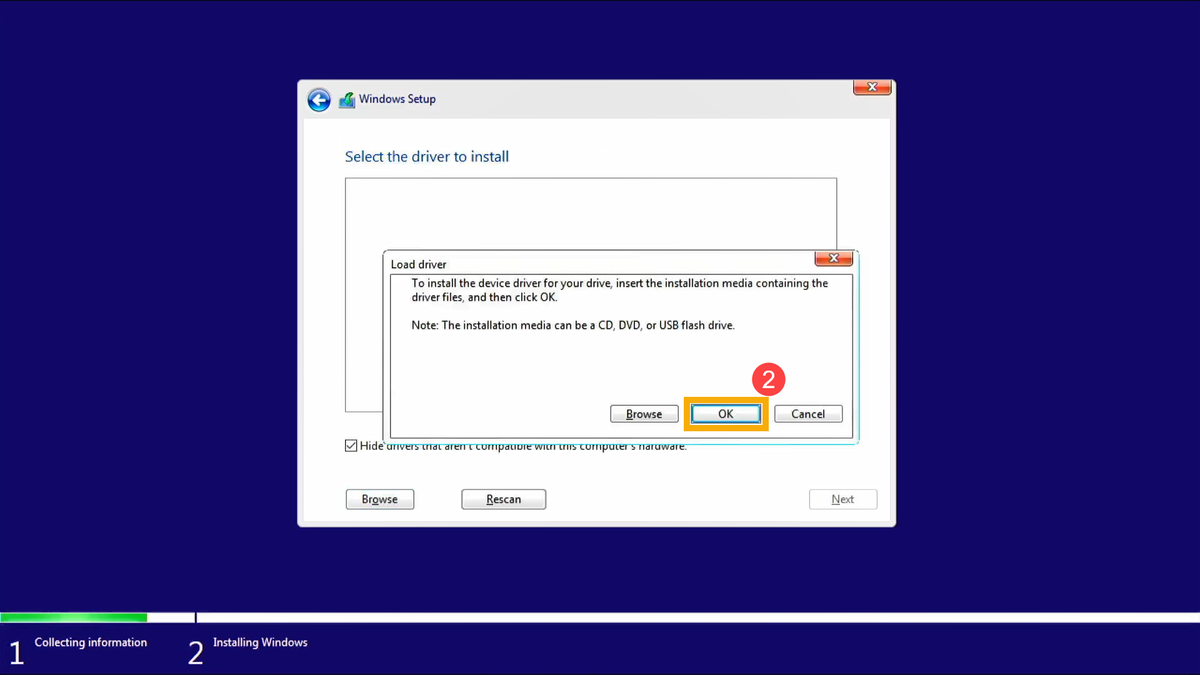
- Click [OK]③.
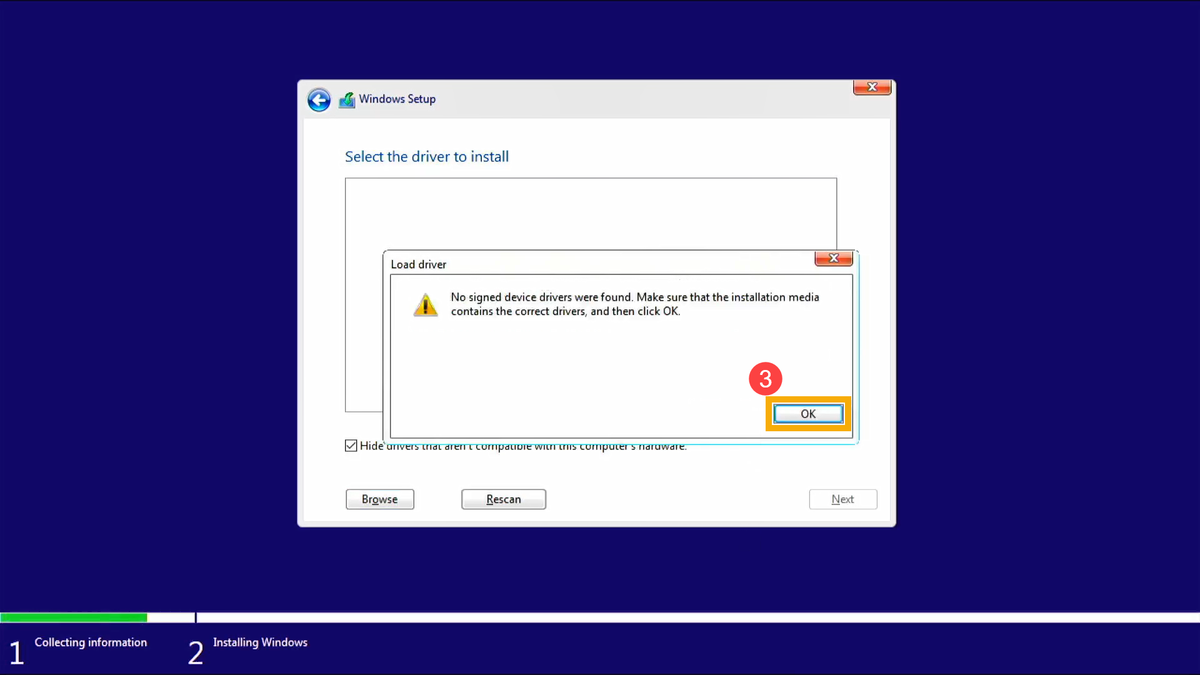
- Select [Browse]④, then find the [V18.0.4.1146_IRST_VMD_20H1] folder⑤ and select [OK]⑥.
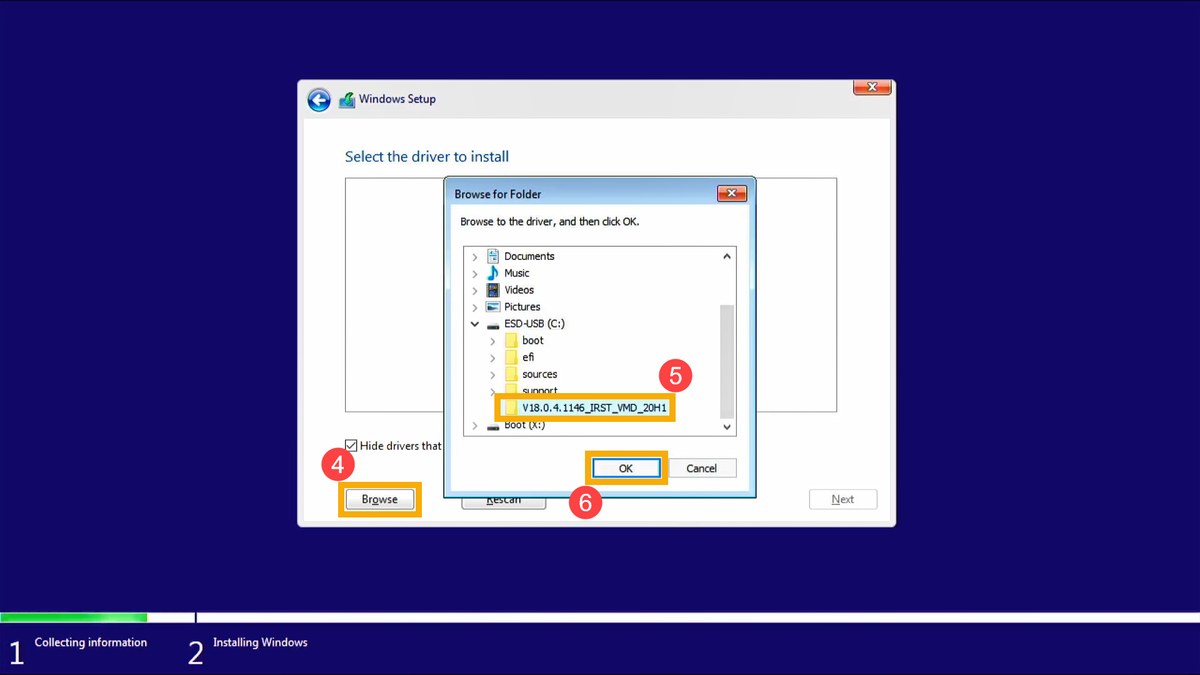
- Select [Intel RST VMD Controller 9A08 (TGL) ]⑦, then select [Next]⑧ to install the driver.
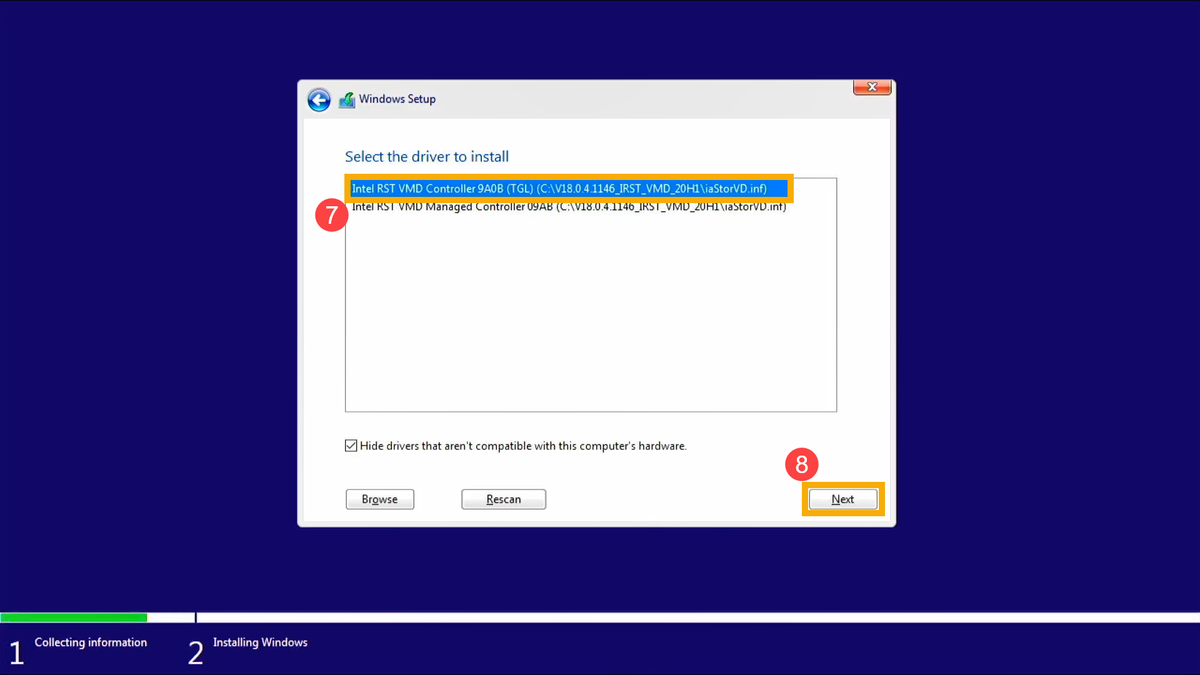
- After the driver installation is completed, the drives will appear normally.

That's it!
The Windows installer should now see your M.2/NVMe drive!
Original Article:
https://www.asus.com/support/faq/1044458
Labels:
driver,
hard drive,
intel,
intel raid driver,
m.2,
nvme,
nvme drive,
RAID,
raid driver,
rapid storage technology,
ssd,
ssd drive,
windows,
windows 10,
windows installation,
windows11
Subscribe to:
Comments (Atom)








