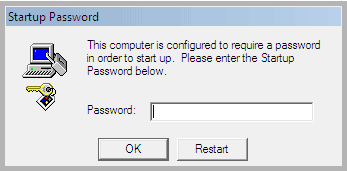CenturyLink vs Xfinity
Out in the Pacific North West we only have two options when it comes to internet service providers:
CenturyLink or Comcast
Only two?!
That's right!
Even if you are farther out in the rural areas and have service from TDS or SpiritOne, you are simply using rebranded internet from one of those two providers. So that leads us to one of the most asked questions that I get;
"What should I use!? Comcast/Xfinity or CenturyLink?!"
Well for starters, I have used both services for well over 10 years. But I am currently with Comcast/Xfinity Internet. I used CenturyLink for about 10 years when I lived in Battle Ground, WA, and briefly again when I moved to Vancouver, WA. But have been with Xfinity/Comcast for the last 10 years now. Not to mention the thousands of on sites I do a year (for the past 11 years), I see and deal with a LOT of networking and internet issues. So I think can safely say that I have a good understanding of how each of these companies works and operates.
When it comes to you how much Internet you get per dollar, CenturyLink right now is the king of the castle. With their new fiber Internet Service, they are able to get one-gigabit speeds to their customers at a cheaper price than you can get similar speeds from Comcast/Xfinity.
However, in my experience, I've found that CenturyLink had the most downtime and most extended downtimes of the two companies. For example, when I was in college I had a finals test to do through an online school. I was not able to complete that test due to a 72-hour outage from CenturyLink. I have had some outages with Comcast/Xfinity that sometimes have lasted most of the day or the night. But I have never run into such an extensive outage issue via Comcast/Xfinity.
Now the one issue I would definitely give a crown to Comcast/Xfinity four is the lack of the ability in their support team to properly identify and rectify issues with their customer’s internet connection and speed issues. For example, I recently upgraded to 1GB internet service at my home office. With a compatible modem and all, my internet went down for several days after the upgrade had occurred. They did get me up and running, but was not getting the speed I was paying for. In total it took over two weeks of phone tech support, and three visits from an onsite technician to get my Internet to working correctly. I have had similarly bad of issues getting tech support from CenturyLink as well, but I think Comcast/Xfinity beats them by a margin.
As a side note to all that I have explained bout Comcast/Xfinity so far, I would also bring attention to their Comcast/Xfinity business service. If you are a business, you don’t necessarily have to use their Business internet service. They purport that the business internet has a guaranteed uptime that the home internet doesn’t have, but have never found that to be true. If they have an outage, typically home and business services go down first. I will note, however, that business customers are prioritized for onsite service. That I can verify. However, you will pay more for your Internet dramatically less speed. So if you are a home-based business you most likely can just use Comcast/Xfinity home Internet!
The one caveat to all of that however is that if you use their business security nor their business telephone service you will have to use their business Internet. One recommendation I'd make to customers facing this type of dilemma is for them to get their security and telephone service through a different provider. Then simply get/use the fastest home internet they have available for your location!