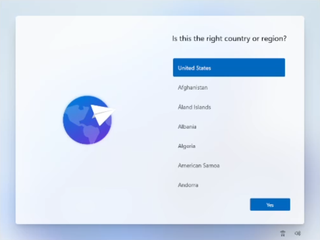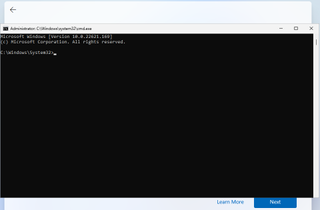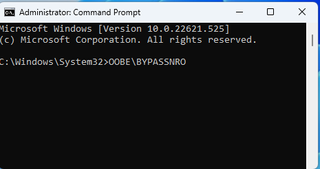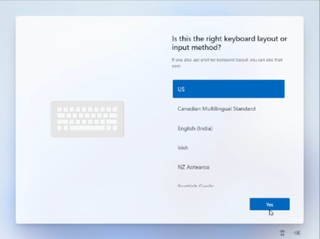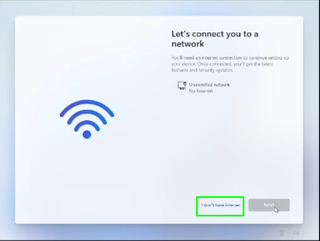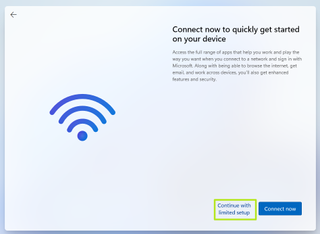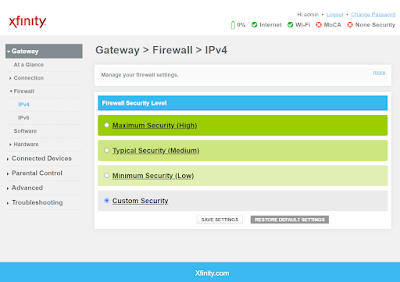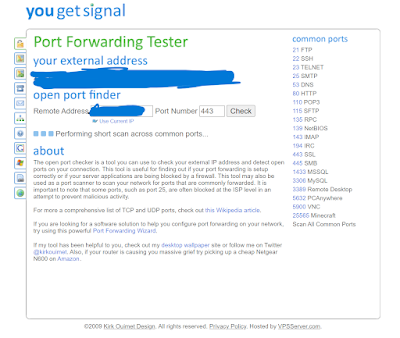11 Ways To Spot a Fake Website
- Check the domain name closely:
The easiest way to tell that you’re on a fake website is when the domain name doesn’t match the official website of the company. For example, scammers often use domain names that are similar to, or even contain, the official URL within the fake domain name. - Look for a padlock symbol (but don’t trust it as a sole means of verification):
All web browsers (such as Safari, Firefox, and Google Chrome) show whether a site has what’s called a “security certificate.” This certificate (also known as an SSL certificate) verifies that any information you send to the site can’t be intercepted by hackers.
You can check if a site has a valid security certificate by looking for a padlock symbol by the URL in the address bar. (Again, make sure you’re on the correct page first.) - Use a website checker or safe browsing tools:
A website checker helps you answer if a website is safe to visit. For example, it tells you if the site uses encryption to protect your data, along with the site’s level of verification certificate. There are some good free resources that you can use to check if a website is safe to use. - Look for poor spelling, design issues, and other red flags:
Scammers move quickly and often don’t want to take too long to build fake websites (which could be identified as fraudulent and get taken down). Similar to scam emails and texts, phishing websites often include basic flaws and mistakes that legitimate companies wouldn’t miss. - Check the domain age (how long the site has been active):
Fake websites rarely stay online for long. One way to tell if a website is real or fake is to check how long it’s been active by using the Whois Lookup domain tracker.
Enter the website’s URL and you’ll be able to see details such as the owner’s organization name, country of registration, and domain age. It’s probably a fake website if the company claims to be registered in the United States, but their Whois Lookup query shows that they’re in another country."
Alternatively, you can try to use the Wayback Machine to see archived versions of the website and determine if it’s been used for multiple purposes. - Be wary of deals that seem too good to be true:
Scammers know you’re willing to set your suspicions aside for a good deal. When shopping online, don’t be fooled into trusting sketchy websites because you might save money. These fake shopping sites either steal your financial information or send you cheap knock-off versions of the items that you think you’re buying.
A good rule of thumb is that if a site advertises prices that are all +50% off, you should take steps to confirm it’s not a fake website. For example, verify it with a website checker, look for spelling and grammar mistakes, and check the domain age and information against what’s listed. - Look for user reviews, and check for reports of scams:
In an effort to look more legitimate, scammers often post fake reviews on their websites. But at the same time, real customers (who might have gotten scammed) can also write reviews warning you about their experiences. Read on- and off-site reviews for mentions of fraud, non-delivery, or even identity theft. While you’re checking reviews, see if anything feels off. Scammers often create fake bot accounts on review sites in order to build trust.
If there aren’t any reviews on the site, you can run a Google search for “Is [website name/URL] real/a scam?” The Better Business Bureau’s Scam Tracker website is also a great place to check for negative reviews about a company. - Read the shipping and return policy:
Official retailers have a dedicated webpage detailing their shipping and return policy. If the website you’re on doesn’t explain how to return an item, it’s a scam. The website should also include basic legal information, such as its terms and conditions, privacy policy, and data collection policy. If you can’t find this information, it’s likely not a legitimate company. - Scrutinize your payment options:
Fake websites sometimes try to force you to pay for goods using non-reversible or non-traceable payment methods; such as gift cards, bank transfers, cryptocurrencies, or payment apps like Zelle, Cash App, and Venmo. Legitimate brands will always give you the option of paying with more traditional and safer methods; including credit and debit cards, PayPal, or “buy now, pay later” options, such as Klarna and Afterpay. When in doubt, contact the issuing organization for the trust mark to verify the company's legitimacy. - Run a virus scan if you experience numerous ads and pop-ups:
Sometimes the goal of a fake website isn’t to steal your information, passwords, or money — but to infect your device with malware. Hackers create pop-ups and ad-riddled websites that can infect your phone or computer with viruses that let cybercriminals spy on you, scan your device for sensitive data, or lock your device until you pay a ransom. f you’ve been to a site like this recently, you need to make sure your device hasn’t been compromised.
Pacific NW Computers
December 13, 2022