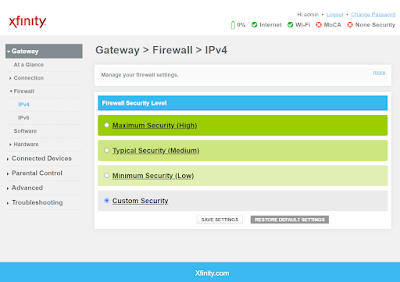With more than 20 years of experience, Pacific NorthWest Computers provides affordable on-site and in-shop computer repair services in Washington and Oregon State! We provide services ranging from onsite and remote support, malware removal, data recovery, laptop hardware repairs, custom-built computers, networking, security services, consulting/training, and many other computer/tech-related support and services! www.linktr.ee/pnwcomputers
Thursday, May 4, 2023
Microsoft Word/Microsoft Office: Turn off Entire Word Automatic Selection
Wednesday, April 19, 2023
How to Create a Local Account When Setting up a NEW Windows 11 Computer
How to Create a Local Account When Setting up a NEW Windows 11 Computer
We figured out a way to create a local account on Windows 11 when you are installing a fresh OS or setting up a new system! With this trick, you can steer clear of the Microsoft account requirement for Windows 11!
The easiest way to set up Windows without a Microsoft account is using a "dummy account" that was set up for this exact purpose. You don’t need to open Command Prompt, run commands, or disable the internet connection here. It’s a tried-and-tested method, and it just works without any fuss.
Here’s how to go about it:
- First, connect to the Wi-Fi and proceed with the Windows setup as normal. If you have a wired Ethernet connection, keep it connected.
- When you reach the Microsoft sign-in screen, enter a@a.com under the email field and click on “Next”. Do not worry, it’s a locked dummy account used for bypassing the Microsoft account requirement.
- On the next page, enter any password you like just to complete the steps.
- Now, click on “Sign in“.
- Since it’s a locked account, Microsoft will straight away start setting up a local account for you. You will see an “Oops, something went wrong” error, and then you can create a local account on Windows 11. Simply click on “Next”.
- Now you can now use Windows 11 without logging into a Microsoft account!
*UPDATE* 4-24-2024
The method listed above has been proving more and more ineffective in bypassing the mandatory requirement to set up a new Windows 11 computer, with a Microsoft account. But there's a simple trick for setting up a local account that involves issuing a command to keep Windows from requiring the Internet to install/set up and then cutting off the Internet at just the right time in the setup process. This works the same way whether you are doing a clean install of Windows 11 or following the OOBE process on a store-bought computer.
1. Follow the Windows 11 install process/setup process until you get to the "choose a country" screen:
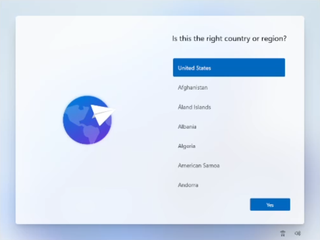
(Image credit: Tom's Hardware)
*Now's the time to cut off the Internet. However, before you do, you need to issue a command that prevents Windows 11 from forcing you to have an Internet connection.
2. Hit Shift + F10. A command prompt appears.
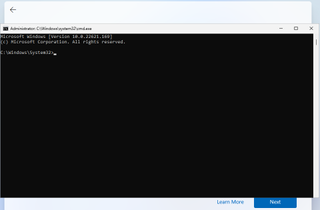
3. Type OOBE\BYPASSNRO to disable the Internet connection requirement.
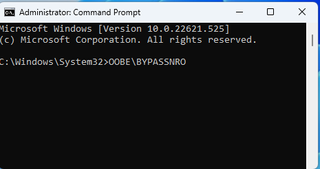
*The computer will reboot and return you to this screen.
4. Hit Shift + F10 again and this time Type ipconfig /release. Then hit Enter to disable the Internet. Alternatively you could also simply unplug the network cable if that's at all possible.

5. Close the command prompt.
6. Continue with the installation, choosing the region. keyboard and second keyboard option.
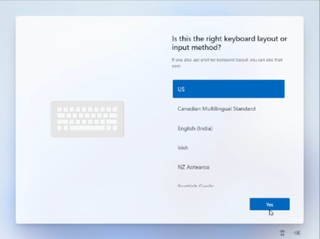
*A screen saying "Let's connect you to a network" appears, warning you that you need the Internet.
7. Click "I don't have Internet" to continue.
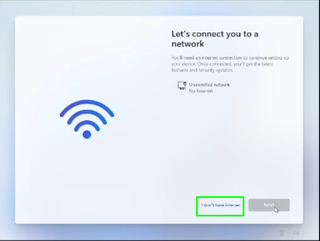
8. Click Continue with limited setup.
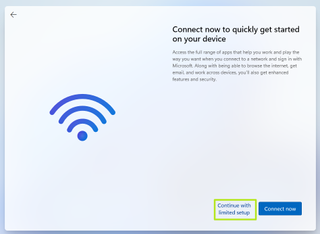
(Image credit: Tom's Hardware)
A new login screen appears asking "Who's going to use this device?"
9. Enter a username you want to use for your local account and click Next.
You are now setting up a local user account to be used, instead of being associated with a Microsoft Account!
Wednesday, April 12, 2023
Create a Content Marketing Strategy for Your Business
Create a Content Marketing Strategy for Your Business
What is Content Marketing?
Content marketing is the process of creating and distributing valuable, relevant, and consistent content to attract and retain a clearly defined audience and ultimately drive profitable customer action. Content marketing can include blog posts, ebooks, videos, podcasts, infographics, webinars, case studies, newsletters, social media posts, and more. The goal is to provide useful information to your audience that helps them solve their problems or achieve their goals.Why Do You Need a Content Marketing Strategy?
A content marketing strategy is a plan that outlines your goals, your audience, your content topics, your content formats, your content channels, your content calendar, and your content metrics. A content marketing strategy helps you:- Define your purpose and value proposition.
- Why are you creating content and what value do you offer to your audience?
- Identify and understand your target audience.
- Who are they, what are their needs and challenges, and what are their preferences and behaviors?
- Create relevant and engaging content.
- What topics will you cover, what formats will you use, and what tone and style will you adopt?
- Distribute and promote your content.
- Where will you publish and share your content, and how will you reach and attract your audience?
- Measure and optimize your content.
- How will you track and analyze your content performance, what metrics will you use, and how will you improve your results?
How to Create a Content Marketing Strategy in 5 Steps
Creating a content marketing strategy may seem daunting, but it doesn’t have to be. Here are five simple steps to follow:1) Set Your Goals
The first step is to define what you want to achieve with your content marketing. Your goals should be specific, measurable, achievable, relevant, and time-bound (SMART). For example:- Increase website traffic by 50% in six months
- Generate 100 new leads per month from ebooks
- Boost email open rate by 10% in three months
- Grow social media followers by 20% in one year
2) Know Your Audience
3) Choose Your Content Topics
The third step is to decide what topics you will cover in your content. You need to choose topics that are relevant to your audience’s needs and interests, as well as to your business goals and value proposition. You can use tools such as keyword research, competitor analysis, social media listening, surveys, and analytics to find out what topics are popular, trending, or in demand among your audience.4) Choose Your Content Format(s)
The fourth step is to determine what formats you will use for your content. You need to choose formats that suit your topics, your goals, and your audience’s preferences. You can use tools such as Google Analytics, social media insights, email reports, and feedback forms to find out what formats perform best for your content. Some of the most common formats are:- Blog posts: These are articles that provide information, tips, advice, opinions, or stories on a specific topic. They can help you drive traffic, generate leads, build authority, and educate your audience.
- Ebooks: These are long-form documents that offer in-depth knowledge, guidance, or solutions on a specific topic. They can help you generate leads, nurture prospects, showcase expertise, and establish trust.
- Videos: These are visual and audio recordings that demonstrate, explain, entertain, or inspire on a specific topic. They can help you increase engagement, boost awareness, build loyalty, and influence decisions.
- Podcasts: These are audio recordings that discuss, interview, teach, or share a specific topic. They can help you reach new audiences, create relationships, grow followers, and enhance credibility.
- Infographics: These are graphical representations that summarize, visualize, or compare data or information on a specific topic.
Social Media Marketing: How To Get Started (Work In Progress)
Marketing/Social Media Marketing 101 (BASICS)
The goal of consistent social media postings is for potential customers to be able to find your content and thusly find the product/service that you are providing. Experimenting with hashtags, keywords, posting in social media groups, and a sub-Reddit, helps people find you when looking up related topics and interests!Also, people like to see the behind-the-scenes of how stuff is made, produced, designed, and tested. Social media can give your customers (current and potential) a glimpse into what you're doing, how you make your product, and how your provided service is helping a customer. Social media can allow you to show people a more intimate and transparent look into what you do. That simple appreciation could turn into future business! If they see how dedicated you are, or they like your process and are impressed with how you do what you do, that all can generate business!
Plus it gives content for clients to be able to share with their friends! They see a post about something you've done, it reminds them of what you did for them, and they share that post with their friends/community!
FIRST THINGS FIRST: Have The Basics Covered
- Have professional artwork and/or logos made, along with a professional headshot if needed.
- Have a GOOD website. In this day in age, if your product doesn't have a good website, it can be the first impression a customer gets for your company. So you don't want "Just a website". Have a well-done website made for your product/service/company.
- Have a good first-page landing page
- Make sure to have an easy-to-find/get to About Us, Contact Form & Social Media links
- Have marketing material, business cards, a .Dot business card, etc ready to go.
- Try and have a few online payment methods set up so you can get paid no matter what:
- Venmo
- PayPal
- CashApp
- Square
- Stripe
Figure Out Your Target Audience
But don't just think about the general public! Also, think about businesses that may be interested as well. Coffee shops, wineries, government entities, corporate/commercial clients, etc.
You obviously want to try to sell to the general public, but maybe consider businesses-to-business opportunities, consider local/state/federal government agencies, big corporations, etc.
HAVE GOOD Contact Info on ALL SITES/PLATFORMS
- Web Site Address
- Phone Number(s)
- Email Addresses
- Messaging Services like Telegram, WhatsApp, etc.
- A Linktr.ee Address
- This is VERY handy! You can list ALL of your website links under one, easy to remember Linktr.ee address!
Social Media for Pictures and Information
By using Instagram you can actually also share your post directly to Facebook, Tumblr, and Twitter at the same time! The Instagram app allows you to share posts to multiple platforms!
Social Media for Video
- Tiktok
- Snapchat
- Youtube
- Twitch
Research Trends
- Etsy
Hashtags and Keywords
Search hashtags and certain keywords or interests/topics to see what hashtags and keywords are over-saturated, or topics that have little to no interactions. It is always worth a try to tag a post with a keyword with 17 million viewers, but your post will likely get lost in the sea of posts.So try to find hashtags, keywords, groups, etc that have a good amount of followers but if you use a hashtag with 1 Billion followers, it could get "lost at sea".
Also by experimenting with different hashtags and keywords, etc you will also narrow down what works and what does not work.
When you find keywords, hashtags, etc that work for you, THEN you can use that information to start doing paid advertising
Ideas On What To Post (Video, Text, or Picture):
- ALWAYS USE RESEARCHED HASHTAGS; ON ANY/ALL POSTS!
- Current world events
- Trending pop culture topics
- Behind the scenes of your product, service, etc.
- Highlight a product or service that you provide
- Your product or service in action!
- Giving back to the community? Post about it!
- Give free tips, give tutorials and how-to's, make product or service recommendations, etc. Anything that might be helpful but also related to your industry
- Highlight other local businesses that you like/use; maybe even cross-promote!
- Are you having a sale, running a special, or have an event coming up? Post about it!
Advertising/Paid Advertising
Once you have played around with keywords, hashtags, interests groups, etc you can take ALL of the information you have gained from your social media response on your posts, you can use that information to start doing targeted advertising.Posting Tips:
- Don't expect one single post to hit a home run! I usually use the psychology rule that if you see something 3 times (and even better, seeing something 3 times on 3 different platforms) will help people to be more likely to remember your post. But if they see the same thing on different platforms, it can give it more legitimacy and importance.
- I always recommend posting specific hashtags for 3-4 weeks at a time to see what the ACTUAL response to your posts is from those hashtags.
- When you post, try to post quality pictures! Don't go overboard with filters and edits, provide good contact information in ALL of your posts, make sure to use good grammar and punctuation, etc.
- The Instagram mobile app can post to Facebook, Instagram, Twitter, and Tumblr. You don't need to use all of those services, but at least get used to using posting to Instagram and Facebook, using the Instagram mobile app.
- Facebook groups, Reddit subreddits, etc can be good communities to interact with the community and be able to passively advertise yourself. Don't just join a group and start blasting what you do/sell! Interact with posts and if asked, or if it's brought up, or the timing seems right, refer nonchalantly to your business!
Friday, April 7, 2023
Test Your Laptop Battery (Windows 10, Windows 11)

Easily test your Windows 10 or Windows 11 laptop's battery with a simple command using the built-in Microsoft Windows Powershell!
- Open the Windows PowerShell by right-clicking on the Start menu icon and selecting "Windows PowerShell (Admin)" from the menu that appears.
- A pop-up window may ask for permission to make changes to your device; say yes.
- The blue PowerShell command window will appear.
- In the window that opens up, enter:
powercfg /batteryreport /output "C:\battery-report.html"
- Press Enter to run the command.
- PowerShell will then tell you the name of the generated battery life report HTML file and where it has been saved on your computer.
- It should be located at the root of your C:\ drive.
- You can now close the PowerShell window.
- Next, open File Explorer and access the C: drive.
- There, you should find the battery life report saved as an HTML file called, "battery-report.html"
- Double-click the file to open it in your default web browser.
- In the report, find the Design Capacity and Full Charge Capacity of your laptop's battery.
- Now, using a calculator on your phone or your computer, divide the Full Charge Capacity by the Design Capacity amounts.
- If the result on your calculator is 0.80 or less, it may be time to replace your battery!
Epson Eco Tank Ink Fill
Epson EcoTank printers are great! The ink comes in bottles instead of cartridges, the ink doesn't dry up anywhere as easily, and the ink lasts foreeevvveeerr!!
But what happens when you have to fill one (or more) of the ink tanks, but your printer still says you are out of ink/or your ink is still low?
Well, there happens to be a built-in feature that allows you to notify your Epson EcoTank printer that you have filled your ink! Here's how you can do it:
- Press the "Home" button on the Epson printer's main display panel.
- Using the arrow pad, "<-- OK -->" (Left, Right, Up, and Down arrows with an OK selection key), you want to scroll until you get to the "Settings" option.
- In "Settings", you want to select "Maintenance" which is typically the first tab/page.
- In the "Maintenance" menu, you want to scroll to and select "Fill Ink"
- Next, you will be asked to select which ink tanks you have recently filled, and then you will be asked to confirm that they were in fact filled.
- That's it!
Your ink level/status on the Printer as well as the Status Monitor software installed on your computer (if you have it installed) should now show your Printer's ink as being full!
That's it!
Wednesday, April 5, 2023
Xfinity, Comcast, Comcast Business Modem Port Forwarding
Xfinity, Comcast & Comcast Business
Modem Port Forwarding
- Login to your Xfinity/Comcast Modem by entering one of the two following IP addresses into a browser address bar:
- 10.0.0.1 for residential customers.
- 10.1.10.1 for Comcast Business customers.
- The default logins for most Comcast/Xfinity modems are:
- Username: cusadmin Password: highspeed
- Username: admin Password: password
- After you log in, if you are asked to change the default password, do so! That way no random people can try to gain access to your modem if they gain access to your wifi/network. Use a safe/secure password and make a note of that information for future use.
- First off, you want to configure the Firewall in your modem to either be set to Custom or if you can, turn it off completely if possible.
- After turning off the Firewall, go to "Connected Devices".
- Reserve the IP address (set a static IP) for the device that you are port forwarding to.
- Click on the "Advanced" tab, and you can then set up any/all port forwarding rules as needed to your statically assigned device!
- To make sure you have in fact opened the needed ports successfully, you first need to figure out your public IP address. You can visit www.whatismyip.com and get your Public IP address.
- Next, visit www.yougetsignal.com's Open Port testing site and make sure the ports you have opened/forwarded are indeed working!
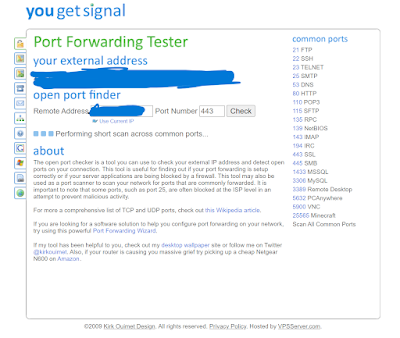
Jon PienkowskiPacific NW Computers
Friday, March 3, 2023
Windows 11 Local Security Authority Protection Is Off & Won't Turn Back On!?
HKEY_LOCAL_MACHINE\SYSTEM\CurrentControlSet\Control\Lsa
Once there, right-click anywhere on the list on the right side to bring up the context menu. Select New>DWORD (32-bit). Make sure you don't click QWORD (64-bit) by accident. If you're seeing a list that says "Modify" and some other options, left-click anywhere on the white space in the list to deselect whatever is selected there and right-click again.
Now name the new entry "RunAsPPLBoot", then right-click the "RunAsPPLBoot" entry and click Modify. The "Value" box should already be highlighted, enter 2 and click OK. Close the registry editor without modifying anything else, and restart your computer.
Monday, February 20, 2023
Apple ID; Can't Sign-In On Older Devices
Have you ever gotten an older Apple device (iPad, iPod, etc) and when you tried to set it up, and try to log in with your Apple ID information, you get an error message along the lines of; "This Apple ID cannot be used on this device. This Apple ID can only be used with devices running iOS version 15 or newer."
Turns out your Apple ID account has a "Recovery contact" setup/associated with your account just in case you ever get locked out. Well, that feature is unfortunately a modern iOS feature, and if enabled you will get the previous error when you try to sign in to an old Apple device with that associated Apple ID!
So what is the fix?
Remove the recovery contact(s) from your account! That's it!
Once you do that, you will then be able to login to older Apple devices using your Apple ID information.
Monday, January 16, 2023
Our Favorite Mac Apps
Here is a basic list of some Mac OS applications that we use and recommend! Leave a comment below if you have a program that you use/love and would like to recommend it!
Web Browsers
Brave Browser - 3x faster than Chrome. Better protection from Google and Big Tech. Built with your privacy in mind!
Vivaldi - Not sure what browser to use? Vivaldi allows you to use features from various different browsers, including their add-ons! Get unrivaled customization options and built-in browser features for better performance, productivity, and privacy.
Choosy - Choosy can prompt you to select from the browsers on your Mac, or just the ones that are running, so you can decide which browser is right for a particular link.
OpenIn - OpenIn is a native application for Intel and Apple Silicon architecture and allows you to choose what happens when you click on a web link or an email link, and even open specific programs for certain file types! OpenIn can even modify file open requests, and send the application a request to open a parent folder instead of the file. Plus much more!
BitWarden - Secure cloud syncing lets you access your sensitive information from anywhere on any device. Protect your online data using a password manager you can trust. Bitwarden conducts regular third-party security audits and is compliant with GDPR, SOC 2, HIPAA, Privacy Shield, and CCPA standards.
System Utilities
Download and install current, or previous versions, of Mac OSX operating systems: https://support.apple.com/en-us/HT211683
Macs Fan Control - Mac OS application for real-time monitoring of fan speeds and temperatures. With this app, you can monitor your temperatures, and fan speeds, and help you solve overheating problems like those found on a MacBook Pro. Solve fan noise problems such as those caused by HDD replacement in iMacs and fan speed issues after various aftermarket parts replacements.
Hot - Hot is a macOS menu bar application that displays the CPU speed limit due to thermal issues.
Stats - Mac OS system monitoring software.
Onyx - OnyX is a multifunction utility that you can use to verify the structure of the system files; run miscellaneous maintenance and cleaning tasks; configure parameters in the Finder, Dock, Safari, and some Apple applications; delete caches; remove certain problematic folders and files; rebuild various databases and indexes; and more.
Mac Cleaner Pro - Professional tools for Mac cleanup. Keep your Mac always fast, clean, and organized!
GmsartControl - GSmartControl is a graphical user interface for smartctl (from smartmontools package), which is a tool for querying and controlling SMART (Self-Monitoring, Analysis, and Reporting Technology) data on modern hard disk and solid-state drives. It allows you to inspect the drive's SMART data to determine its health, as well as run various tests on it.
DriveDX - Advanced hard drive health diagnostics, drive health monitoring, and hard drive health testing software.
Disk Inventory X - Disk Inventory X is a disk usage utility for Mac OS X. It shows the sizes of files and folders in a special graphical way called "treemaps".Security
Malwarebytes AntiMalware (MBAM) - Say hello to smarter, safer protection for all your family's devices. Specifically designed to catch malware on Mac, MalwareByte's threat intelligence & proven technology let you rest easy, knowing that we’re finding and crushing threats that other antivirus software missed. The best part, we do it all without hogging your system’s resources or spamming you with annoying notifications. Finally, cybersecurity that is smart enough for your Mac.
ClamXAV - Whether you’re a home user, business user, or education user, ClamXAV provides effective malware protection on a single Mac or an entire network. ClamAV is one of the oldest Unix AntiVirus programs around.
Clario - Modern protection from more modern threats! Protect your Apple Computer and digital identity from viruses, unsecured Wi-Fi, ID theft, or hacking; in real time. 100% Detection rate!
General Programs
Caffeine - Caffeine is a tiny program that puts an icon in the right side of your menubar. Click it to prevent your Mac from automatically going to sleep, dimming the screen, or starting screen savers.
VNC - Securely access and manage any device, from anywhere!
Sublime Text - Text editing, done right!
The Unarchiver - The Unarchiver is the only app you need to open RAR on Mac. It’s times more powerful than the native macOS utility and supports infinitely more archive formats.
Keka - Mac OS file archiver.
PDF Expert - PDF Expert is a uniquely fast, reliable, and easy-to-use PDF software. PDF Expert packs powerful features into a well-designed and intuitive interface. Effortlessly breeze through any type of PDF-related task!
Software Removal Tools
AppCleaner - AppCleaner is a small application that allows you to thoroughly uninstall unwanted apps.
Installing an application distributes many files throughout your System using the space of your Hard Drive unnecessarily. AppCleaner finds all these small files and safely deletes them.
TrashMe - Your Mac is full of files that you consider to be junk because they are too old, too big, or useless to you: incomplete downloads, Windows files, old screen captures… In addition, macOS creates many large files like app caches, system updates, log reports or Xcode files. When space is precious, you can use TrashMe to remove all these files and recover many gigabytes!