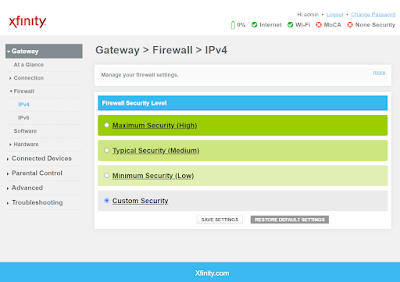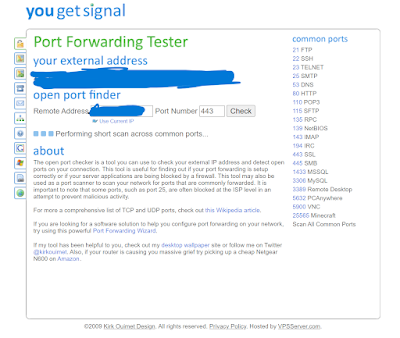Epson EcoTank printers are great! The ink comes in bottles instead of cartridges, the ink doesn't dry up anywhere as easily, and the ink lasts foreeevvveeerr!!
But what happens when you have to fill one (or more) of the ink tanks, but your printer still says you are out of ink/or your ink is still low?
Well, there happens to be a built-in feature that allows you to notify your Epson EcoTank printer that you have filled your ink! Here's how you can do it:
- Press the "Home" button on the Epson printer's main display panel.
- Using the arrow pad, "<-- OK -->" (Left, Right, Up, and Down arrows with an OK selection key), you want to scroll until you get to the "Settings" option.
- In "Settings", you want to select "Maintenance" which is typically the first tab/page.
- In the "Maintenance" menu, you want to scroll to and select "Fill Ink"
- Next, you will be asked to select which ink tanks you have recently filled, and then you will be asked to confirm that they were in fact filled.
- That's it!
Your ink level/status on the Printer as well as the Status Monitor software installed on your computer (if you have it installed) should now show your Printer's ink as being full!
That's it!